Top 10 Drawing Apps For Chromebook With Offline Support
Harin - Mar 01, 2021

Here the top 10 best drawing apps for Chromebook with offline support that work flawlessly with a wide range of features and tools.
- Best Windows Laptops And Chromebooks Under Rs 35,000 For Indian Users
- Google Adds A New Portrait Mode And Many Other Features To Chromebooks
- Top 7 Laptops Under $500: Windows and Chromebooks, 2019 Edition
Many users think that Chromebooks don’t have many quality apps for creative work. However, it isn’t true. In this article, we bring to you the top 10 best drawing apps for Chromebooks with offline support. These drawing apps work flawlessly while offering full-screen touch controls with a wide range of features and tools.
Best drawing apps for Chromebook
1. Sketchbook by Autodesk
This is a popular app for digital drawing and can be used by both beginners and professionals. And the best thing about this app is that it is available on Chromebooks. Sketchbook runs really well in full-screen mode, offering multiple tools, a huge canvas, and different layers.
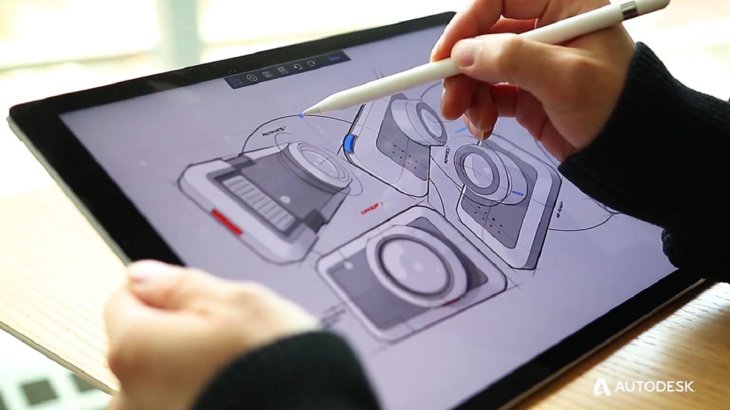
It runs without any freezing or crashing issues. You can use an active stylus with this app. And palm rejection is supported as well. The app is free and even offers online support.
2. ArtFlow
While Sketchbook may be a professional app for painting and drawing, beginners might feel overwhelmed by its huge collection of tools and features. If you feel that, check out ArtFlow, another excellent Android app for digital sketching and drawing.
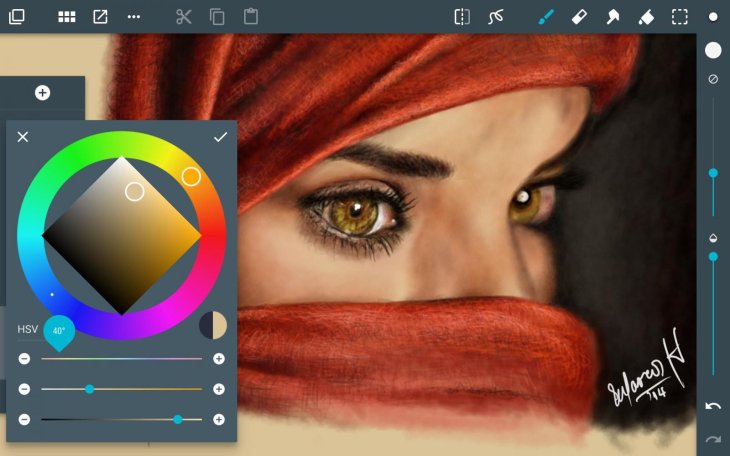
The app is really light with a near-zero latency when drawing and sketching on a big canvas. You have everything you need from different brushes, color pickers, opacity sliders, and tools to get started.
You also have tilt support which will help you a lot in controlling a line width as well as rotation with specific brushes. The app is free for download but has in-app purchases.
3. Adobe Illustrator Draw / Adobe Photoshop Sketch
The Illustrator and Sketch app from Adobe are two powerful painting programs. Both work in full-screen mode with a mouse, touchscreen, and keyboard controls. And both work really well on Chromebook with no input lag. The tilt mode is supported in both apps.
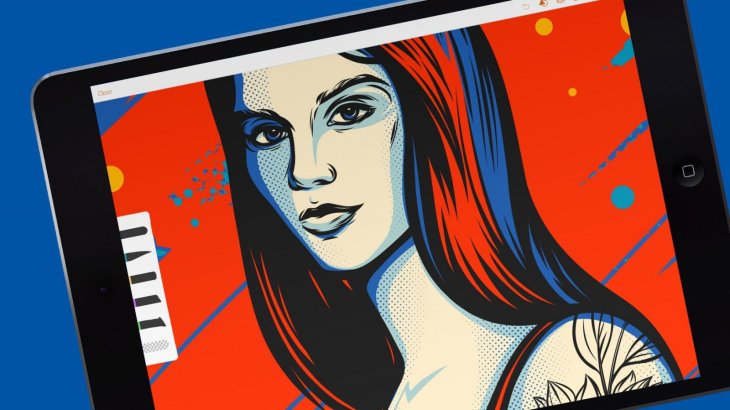
4. Infinite Painter
Even though the app isn’t among the Play Store’s top apps, it works really well. It is just a basic drawing app but with surprisingly low latency. Its touch input is even better than that of the Adobe apps.
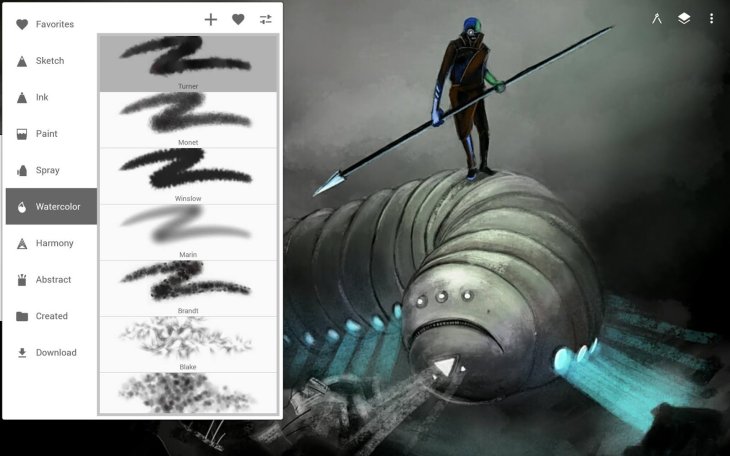
Infinite Painter offers over 160 presets of natural brushes. You can even create new brushes. It also supports blend modes, layers, and geometrical tools like an ellipse, line, protractor, etc. The app is free for download but has in-app purchases.
5. ibis Paint X
The ibis Paint X is a versatile drawing app with over 71 filters, 381 brushes, 800 fonts, and plenty of blending modes. When drawing, the app will stabilize your pen strokes for a smoother and more accurate experience.
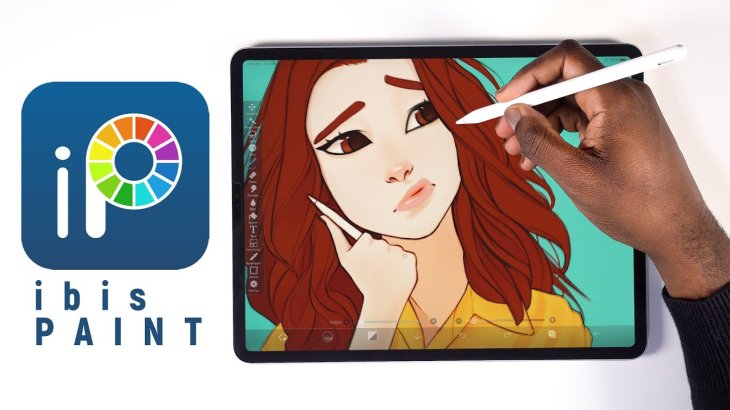
The latency is nearly zero. If your Chromebook is ARM-based, the performance is even better. The app is free for download but has in-app purchases.
6. Concepts
Among those drawing apps on iPadOS and iOS, Concepts is one of the most popular ones. And now, you can download it to your Chromebook from the Play Store. It has been optimized just for Chromebooks. Its latency is nearly zero. You will have an infinite canvas to illustrate, sketch, and design.
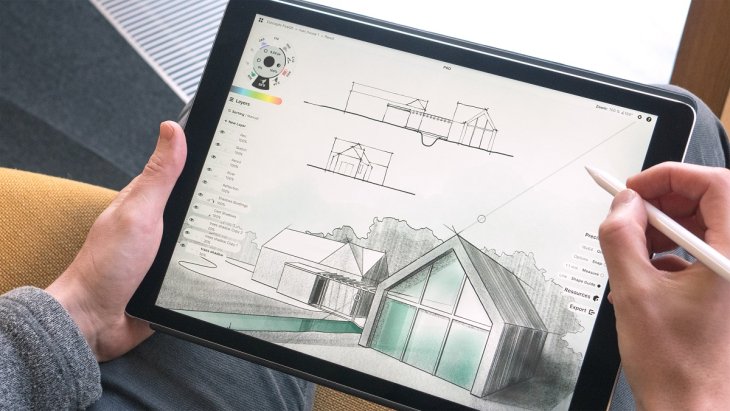
The app also has tilt and pressure modes to assist you when drawing intricate details. Like many other drawing apps, Concepts offers different kinds of brushes, pens, and pencils. The app is free for download but has in-app purchases.
7. Sketchpad
If your Chromebook doesn’t support the Play Store, you can check out Sketchpad which can be used on the web. The app also has offline support. After installing it as a PWA app, you can use it without needing internet access.
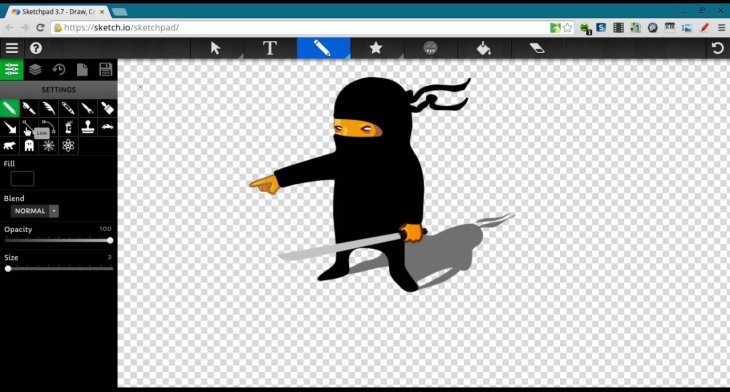
You will have all the standard features of a drawing app like different brush styles, layers, and color picker. Overall, this is a solid drawing app if your Chromebook doesn’t have the Play Store.
8. Krita
Krita is another professional drawing program. It is open-source and completely free. However, you need to install Linux on your Chromebook in order to run this. With the program, you can create complex illustrations, conceptual art, and comics using its powerful tools.
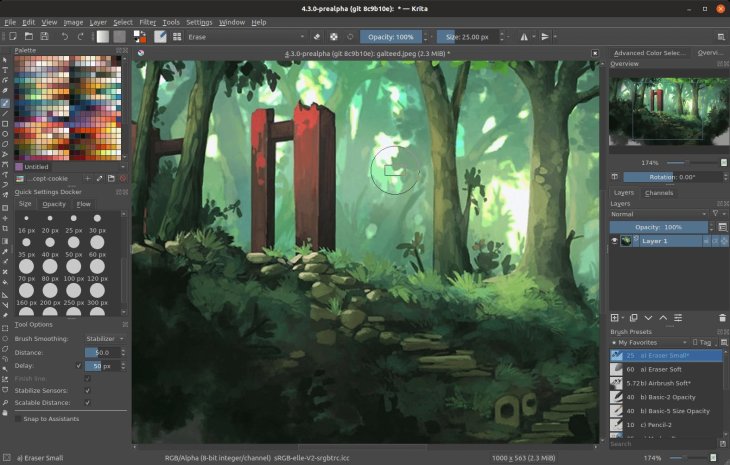
If you don’t know, Krita is actually a very popular app and is used by many professionals.
9. Inkscape
Another Linux app that you can try for vector drawing. The difference between Inkscape and Android apps is that it is a full-fledged desktop program. This means you can access advanced tools like an anchor, flyout, and smart navigate. This is probably an alternative for Adobe Illustrator’s desktop version.
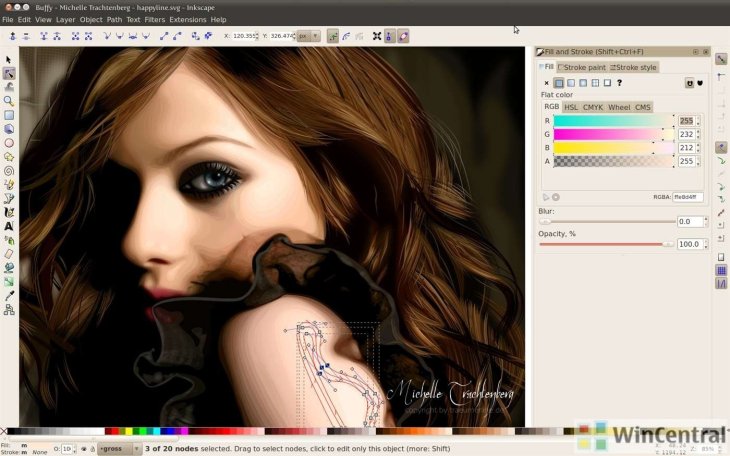
You have all the controls to create complex arts, paintings, logos, etc. There are tools like spiro and bezier curves, color profiles, layers, and a text tool.
Your Chromebook needs to be a powerful one as the app is quite heavy.
10. Gravit
An excellent vector drawing app, Gravit isn’t an Android or a Linux app. It is actually a Chrome app. It allows you to create objects like icons and objects, vectorized graphics, etc. Raster graphics illustrations are also supported. Gravit is a professional app. So if you are looking for one, it is the perfect app for you. Plus the app is completely free for download.

Those are the 10 best drawing apps for Chromebook that you can try out.
Featured Stories

Features - Jul 01, 2025
What Are The Fastest Passenger Vehicles Ever Created?

Features - Jun 25, 2025
Japan Hydrogen Breakthrough: Scientists Crack the Clean Energy Code with...

ICT News - Jun 25, 2025
AI Intimidation Tactics: CEOs Turn Flawed Technology Into Employee Fear Machine

Review - Jun 25, 2025
Windows 11 Problems: Is Microsoft's "Best" OS Actually Getting Worse?

Features - Jun 22, 2025
Telegram Founder Pavel Durov Plans to Split $14 Billion Fortune Among 106 Children

ICT News - Jun 22, 2025
Neuralink Telepathy Chip Enables Quadriplegic Rob Greiner to Control Games with...

Features - Jun 21, 2025
This Over $100 Bottle Has Nothing But Fresh Air Inside

Features - Jun 18, 2025
Best Mobile VPN Apps for Gaming 2025: Complete Guide

Features - Jun 18, 2025
A Math Formula Tells Us How Long Everything Will Live

Features - Jun 16, 2025
Comments
Sort by Newest | Popular