Your Wireless Mouse Is Not Working On Windows 10? Here is How To Fix
Aadhya Khatri - Mar 19, 2021

Your wireless mouse is not working? Fret not, this is problem is more common than you think and there are some easy-to-follow solutions
Your wireless mouse is not working? Fret not, this problem is more common than you think and there are some easy-to-follow solutions to have it up and running as it should in no time.
Many users reported their mouse behaving erratically after they upgraded to Windows 10.
My Wireless Mouse Is Not Working, Why Does This Happen?
Incompatibility with Windows 10
If your PC is running and you cannot use the wireless mouse with it, it’s probably because of Windows 10’s incompatibility.
So when your wireless mouse is not working, the first thing to do is to check if it’s compatible with the operating system. If it isn’t, there is no other choice for you than go for a replacement. Mouse wireless price has been driven down considerably in the last few years so this shouldn’t break the bank.
If the mouse is a recently made model and the problem persists, check the wireless receiver and make sure it’s attached to the PC’s native port, not external port replicators. To make sure that the receiver is working, attach it to another PC and check.
In some cases, when a wireless mouse is not working, reconnecting the receiver will make the problem goes away. With your PC running, take the receiver out, wait for 10 seconds and attach it in again.
Another thing to check is the battery of the mouse itself.
If you still have problems, read on to find mouse wireless best solutions:
Driver issues
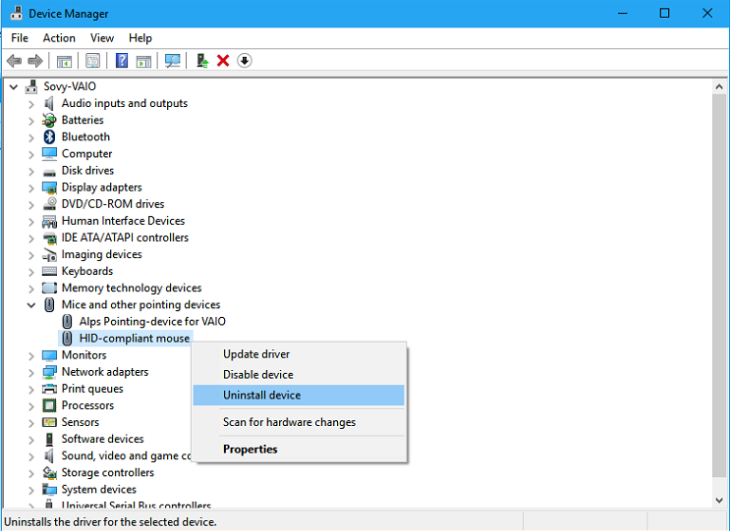
To make sure that it isn’t a driver issue, reinstall the mouse driver. Here is how:
- Press the combination of Windows button and X to open Device Manager
- Open ‘Mice and other pointing device’
- Find your wireless mouse and choose Uninstall
- The PC will ask you again if you are sure you want to uninstall it, confirm your choice
Another box will appear telling you that the device must be restarted for the change to take place. Let it restarts.
When the system is done rebooting, the driver will be installed again. If it’s a driver issue, the mouse wireless not working problem should be fixed at this point.
Mouse driver incompatible with Windows 10
Things get complicated when wireless mouse is not working because its driver isn’t compatible with the operating system. Here is what to do:
- Open Device Driver
- Open ‘Mice and other pointing device’
- Find your wireless mouse and choose ‘Update driver’
- Now choose ‘Search automatically for updated driver software’
- When the PC asks you to restart the PC, let it do so.
Another way to update is to go straight to the mouse manufacturer’s website and find the latest driver. A wireless mouse works on its driver so you should definitely think of this possibility.
Perform a clean boot
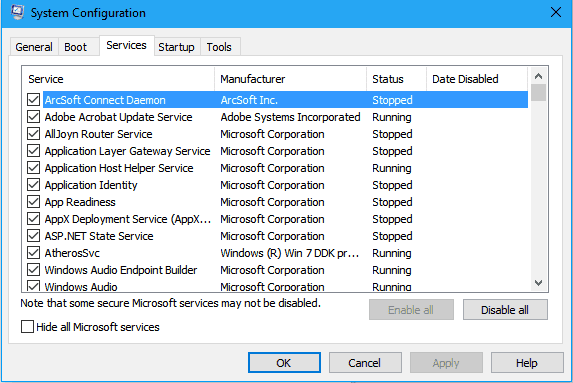
Another reason why a wireless mouse is not working is a software conflict so it’s often the best practice to run a clean boot. Here are the steps:
- In the search box of your PC, type ‘msconfig’ to open System Configuration dialog box
- Under ‘Services’ tab, remove the check for ‘Hide all Microsoft services’
- Choose ‘Disable all’
- Under the ‘Startup’ tab, choose ‘Open Task Manager’
- Click each item and then disable them all
- Close Task Manager
- Click ‘OK’ when the System Configuration dialog box pops up
- Restart the device so that change can take place.
When the PC restarts, reconnect the mouse and single out whatever that causes wireless mouse is not working. Here is how to do so:
- Open System Configuration
- Under ‘Services,’ choose ‘Hide all Microsoft services’
- Now select half of the items on the list
- Restart the PC and see if the mouse works.
- If it doesn’t, repeat the above steps with the other half of the items.
If the issue persists, the culprit is sure among those you have chosen. What to do next is to uncheck one item at a time to see if the problem is fixed.
Once you have identified what causes wireless mouse is not working, keep it uncheck to prevent the issue from surfacing again.
If you really need that program, try contacting its developer to see there is any workaround possible.
Re-install Windows 10
In case the mouse works fine on other versions of Windows but runs into a problem with Windows 10, try re-install the operating system and see if the issue is fixed.
So if your wireless mouse is not working, don’t get frustrated just yet, the problem might be as simple as restarting the PC.
>>> This Pocket-Sized Device Is The Smallest Mouse You've Ever Seen
Featured Stories

How To - Jul 25, 2025
Savant - Ascent REMIX Free Download (v1.2) - Electrifying Twin-Stick Shooter...

How To - Jul 25, 2025
Way of the Hunter Free Download (v1.23a) - The Ultimate Realistic Hunting...

How To - Jun 12, 2025
The Legend of Tianding Free Download (v1.01) - Become Taiwan's Legendary Outlaw

Features - Jun 11, 2025
Best VPN for PUBG Mobile 2025: Lower Ping & Regional Access Guide

How To - Jun 08, 2025
Telepath Tactics Liberated Free Download (v1.0.57) – The Ultimate Tactical RPG...

How To - Jun 07, 2025
The Mystery of Woolley Mountain Free Download – Whimsical Adventure Game

How To - Jun 07, 2025
We Need to Go Deeper – Complete Edition Free Download (v1.6.5)

How To - Jun 06, 2025
Pharaoh: A New Era Free Download – Build an Ancient Egyptian Empire

How To - Jun 04, 2025
Stardew Valley Free Download (v1.5.6) - Build Your Dream Farm

How To - Jun 04, 2025
Comments
Sort by Newest | Popular