How To Publish Your Android App On The Google Play Store
SachinSangwan - Aug 31, 2019
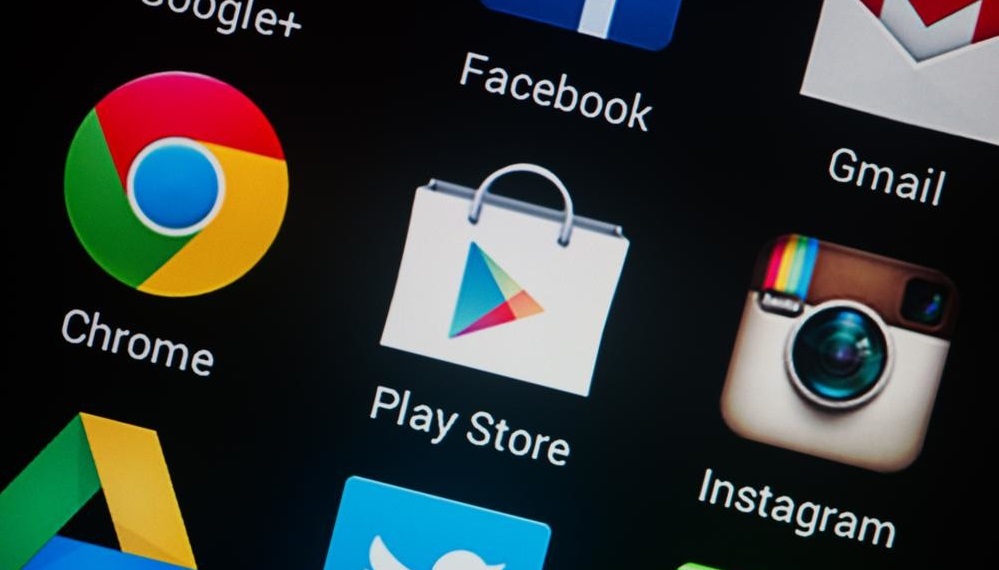
Publishing your Android app in the Google Play Store is one of the best ways to get it to consumers. And this article will show you how to do this all by yourself.
Publishing your Android app in the Google Play Store is one of the best ways to get it to consumers. And this article will show you how to do this all by yourself.
Before starting with the procedure, you need to follow the steps given below.
- Create a developer account on Google Play, pay Rs 1,788 for registration.
- To submit the app as a paid one, create an account on Google Wallet Merchant Center.
- Download the APK file of the app.
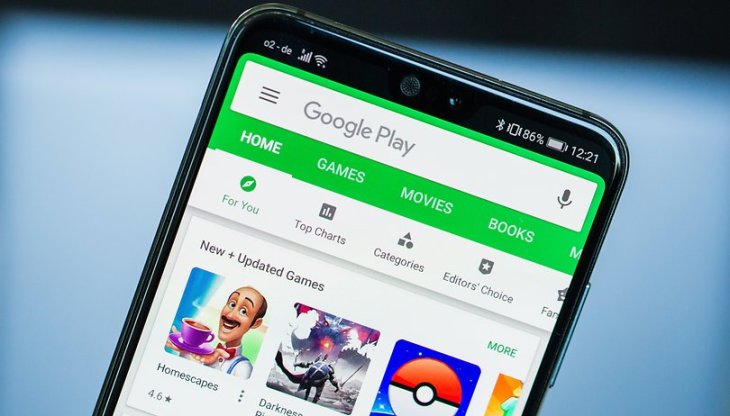
For submitting the application to the Play Store
- Sign in to your Google Play account.
- Tap on All Applications then click on 'Add a new application.'
- Choose a Default Language, now type in the app's Title.
- Complete all the mandatory fields in Store Listing. Ignore Content Rating, you will complete that in another tab.
- Click on the Browse Files button and "+" to add screenshots and an icon for the app.
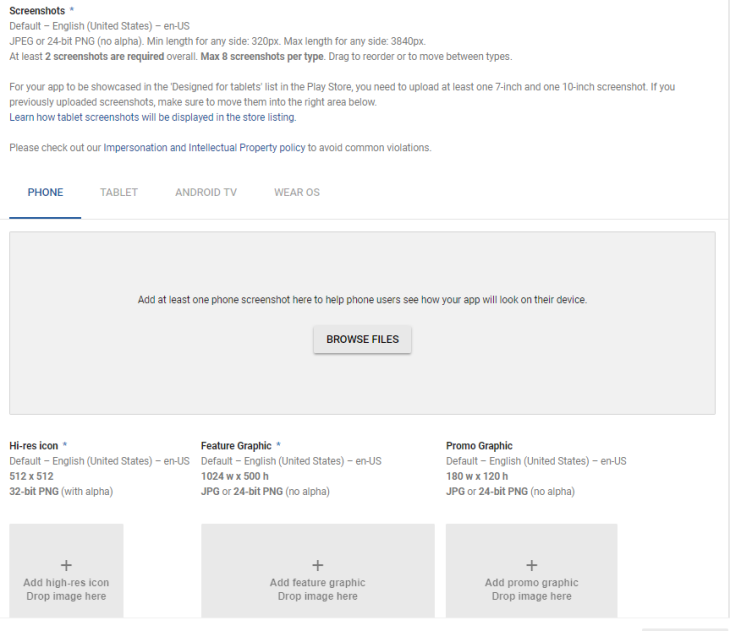
6. Add Privacy Policy link in the last field in the store tab.
7. Now click on "app release" then select "manage" which is under production.
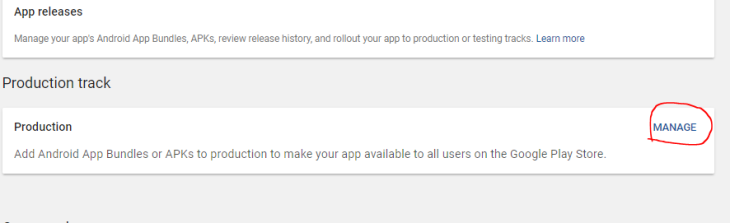
8. Now click 'Release' then select Opt-out, which is under the app signing.
9. Choose upload the APK file previously downloaded clicking on browse.
10. To update an existing app, at the bottom, add a description under the tab what is new in this release?. Now, click Save.
11. Click Continue under the tab Content Rating.
12. Next, type in your email address. Click on confirm.
13. Select entertainment under the app category as in the following image.
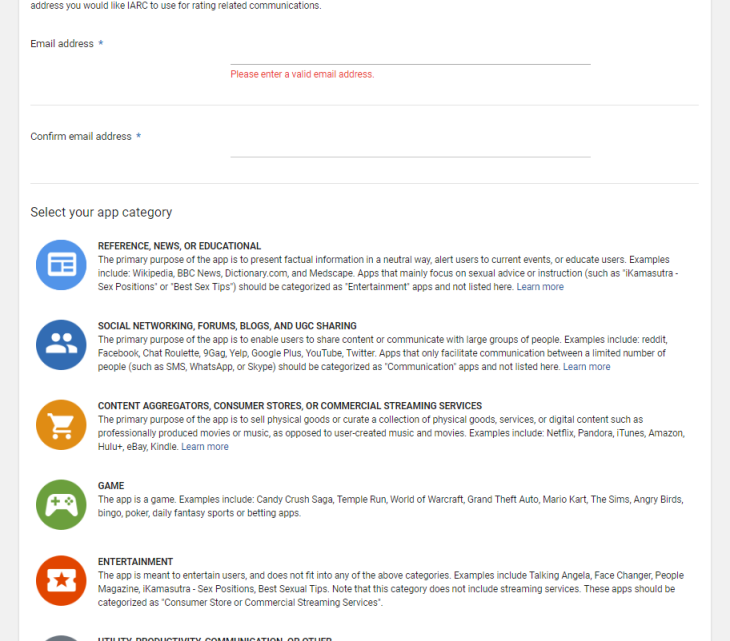
14. Start the questionnaire
- Want app ratings as E for everyone? Choose NO for all the questions.
- When you're done, click on the Save button, then click on Calculating rating, and lastly, click on Apply Rating.
- If you do it right, you will see this image.
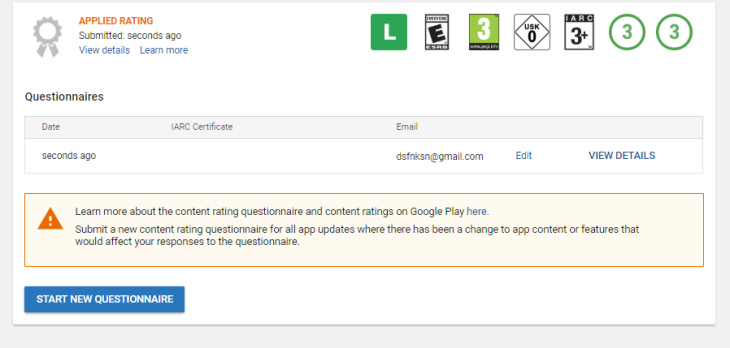
15. Now, select Pricing & Distribution.
- Select either Paid or Free for selecting the app's price. If you want it to be a paid app, you need to add a merchant account to the Google Play Account. Note: If the app is selected and saved as free, the price cannot be changed.
- Click on the check-box next to All Countries to give access to all users from all parts of the world to the app and let them download it. Otherwise, select certain countries.
- Under Contains Ads and Primary Child Directed, choose 'NO.'
- Check the box under Consent for the Content Guidelines, as well as US export law. Next, click on Save.
16. Finally, choose the tab App Release again. Click Edit Release.
- Click Review which lies at the bottom.
- Click on Start Roll-out to Production. Then, click on Confirm.
Now the app is pending for publication. The app will surely be shown on the Google Play Store within hours. Keep checking for communication through Gmail.
For removal of the app from the marketplace:
- Select Published.
- Now, click on Unpublish this app.
Featured Stories

How To - Jul 25, 2025
Savant - Ascent REMIX Free Download (v1.2) - Electrifying Twin-Stick Shooter...

How To - Jul 25, 2025
Way of the Hunter Free Download (v1.23a) - The Ultimate Realistic Hunting...

How To - Jun 12, 2025
The Legend of Tianding Free Download (v1.01) - Become Taiwan's Legendary Outlaw

Features - Jun 11, 2025
Best VPN for PUBG Mobile 2025: Lower Ping & Regional Access Guide

How To - Jun 08, 2025
Telepath Tactics Liberated Free Download (v1.0.57) – The Ultimate Tactical RPG...

How To - Jun 07, 2025
The Mystery of Woolley Mountain Free Download – Whimsical Adventure Game

How To - Jun 07, 2025
We Need to Go Deeper – Complete Edition Free Download (v1.6.5)

How To - Jun 06, 2025
Pharaoh: A New Era Free Download – Build an Ancient Egyptian Empire

How To - Jun 04, 2025
Stardew Valley Free Download (v1.5.6) - Build Your Dream Farm

How To - Jun 04, 2025
Comments
Sort by Newest | Popular