How To Protect Your Google Docs
Aadhya Khatri - Oct 10, 2019
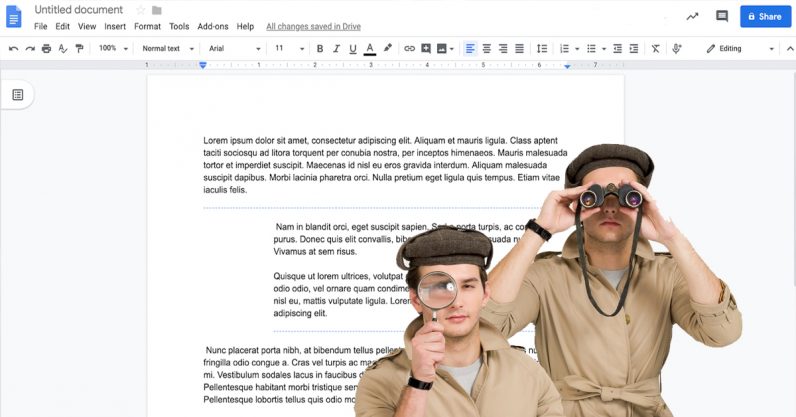
Google Docs can fall victim to privacy and security issues just like any other piece of technology. To keep everything you have written secure, here is how:
- Google Offers Voluntary Buyouts to US Employees Amid AI Push
- Google SynthID: Everything You Need to Know About AI Content Detection
- NotebookLM Mobile App: Enterprise AI Capabilities Now Available on iOS and Android
Google Docs can be of great use for just about anyone, from a writer, an account manager, students, to a random person who just wants to write his or her thought down. However, as with other pieces of technology nowadays, it can fall victim to privacy and security issues.
If you want to keep everything you have written secure, here is how:
A Few Notes On Google Docs Security
Before we talk about the useful tips and tricks, we have some clarification to make. This article is about blocking unwanted access to your documents, not prevent Google from mining your data. And everything we share here can be used for Google Slides and Sheets too.
Do Not Use The Link Sharing Feature Of Google Docs
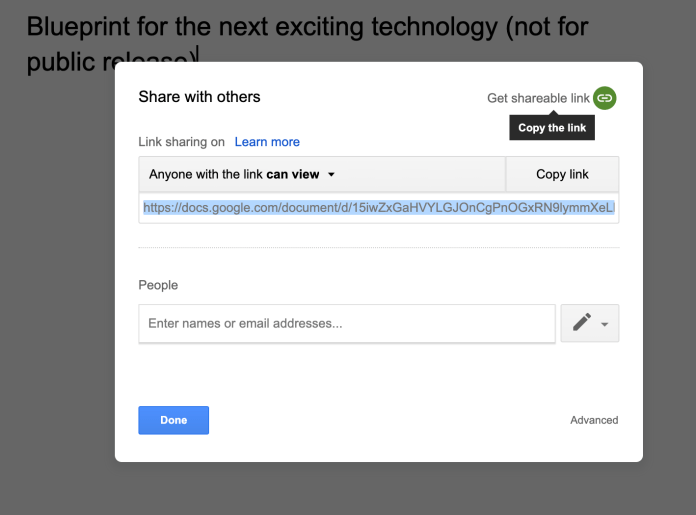
One of the most loved features of Google Docs is the fact that it allows you to share your work with others as well as collaboration. We have two ways to do that: individual sharing and link sharing.
If you share the link of the document, anyone who has it will be able to access it. On the other hand, with individual sharing, you must invite one person at a time.
If you are a security-conscious user, do not use link sharing, as there are several ways another person can gain access to the document even without you sending the link to them. For example, if you click on a hyperlink in the document that redirects you to another site. The website will register the document’s URL, and its owner will be able to access it.
One of the reasons people use link sharing is because the other person does not have a Google Account. The method of sharing might be convenient for that person, but the security tradeoff is big.
In case the colleagues do not or for some reason, cannot create a Google Account, you can download the document in Microsoft Word format and send it to them.
So, in short, do not use link sharing in Google Docs.
Make Use of Google Groups If You Want To Share With Many People A Once
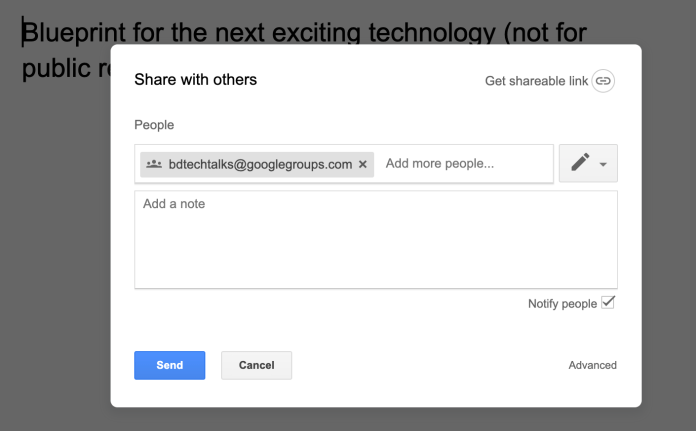
Another reason for a user to turn on link sharing is that they have to share so many documents with so many people, and there is no efficient way to do that. This case is relatable to freelancers or those who do not have a corporate domain or G Suit.
However, Google has already had a solution for that since 2001. Google Groups is a handy tool for anything, from Google Docs, Drive, to many other creativity tools offered by Google.
So whenever you want to share documents without turning on link sharing, you can create a Google Group with all the people you need in it. You can create different groups for different tasks or projects.
However, there are some more measures you should take to ensure the security of these groups:
- Check and manage Google Groups often. When someone leaves the team, remove them from relevant groups right away. Always update the groups to avoid any old user from exploiting their access to the documents.
- Do not set the groups to "public" unless you intend to do so. Our suggestion is to set the visibility to “members only” and join policy to “invite-only.” These settings will make sure that you have control over who is in the groups and who has access to the documents you share there.
Google Group is a handy tool to save you time and effort in ensuring the security of your documents by giving you the administration role.
Disable Editor Sharing Rights
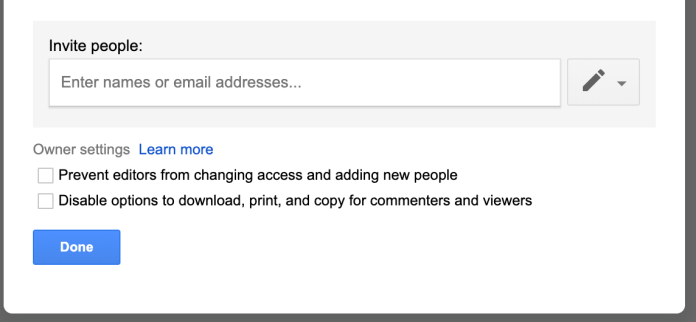
If you give someone the editing rights to a document in Google Docs, they can share it with other users as well. So, in this case, you have created the conditions for future mishandles of your documents.
To prevent the editors from sharing the Google Docs to people who should not have access to them, turn off the feature manually. Here is how. Access advanced sharing settings and enable “Prevent editors from changing access and adding new people,” and you can be sure that editors cannot grant access to anyone you do not know about.
While you do that, remember to check the box next to “Disable options to download, print, and copy…” This cannot help you prevent bad actors from stealing your content, but it will surely make things harder for them to do so.
Make Sure That Your Google Account Is Safe
One of the most underrated measures to ensure the security of your documents is to keep your Google Account secure. If hackers gain control of your Gmail account, they will have access to everything related to it, including all of your Google Docs. In this case, your problem is much bigger than a few documents being compromised.
A strong password for the account is one of the best practices you can use. You can use a password manager if you feel need it, or create a long and complex one. And, do not use the same password for any other account.
If you want to make an adjustment to the Google Docs on the go, take caution when connecting the device to public Wi-Fi in café, libraries, or hotels. Man-in-the-middle or eavesdropping attacks can result in your password being stolen.
To add extra layers of protection to your accounts, we recommend using two-factor authentication or use a physical key like YubiKey, which will make sure that your account is secure even if some hacker manages to steal your password.
Keeping your Google Account safe is the first step to ensure the security of your Google Docs; without it, none of the above measures would work.
Featured Stories

How To - Jul 25, 2025
Savant - Ascent REMIX Free Download (v1.2) - Electrifying Twin-Stick Shooter...

How To - Jul 25, 2025
Way of the Hunter Free Download (v1.23a) - The Ultimate Realistic Hunting...

How To - Jun 12, 2025
The Legend of Tianding Free Download (v1.01) - Become Taiwan's Legendary Outlaw

Features - Jun 11, 2025
Best VPN for PUBG Mobile 2025: Lower Ping & Regional Access Guide

How To - Jun 08, 2025
Telepath Tactics Liberated Free Download (v1.0.57) – The Ultimate Tactical RPG...

How To - Jun 07, 2025
The Mystery of Woolley Mountain Free Download – Whimsical Adventure Game

How To - Jun 07, 2025
We Need to Go Deeper – Complete Edition Free Download (v1.6.5)

How To - Jun 06, 2025
Pharaoh: A New Era Free Download – Build an Ancient Egyptian Empire

How To - Jun 04, 2025
Stardew Valley Free Download (v1.5.6) - Build Your Dream Farm

How To - Jun 04, 2025
Comments
Sort by Newest | Popular