How To Disable 'Face Recognition' On Facebook
Anil - Jan 07, 2020
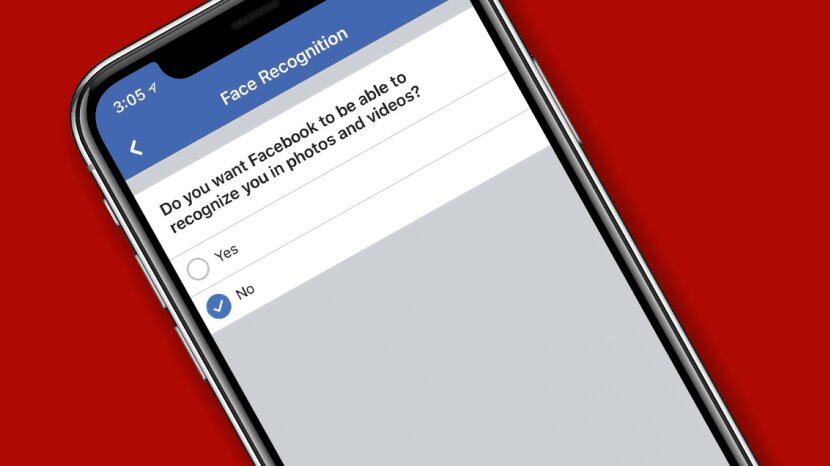
Facebookers can easily turn off the 'Face Recognition' in a matter of seconds.
- Instagram Launches A Lite Version For Users In Rural And Remote Areas
- Australia Passed New Law That Requires Facebook And Google To Pay For News Content
- Facebook Stops Showing Australian Content, Even From Government Sites
Facebook has already expanded the scope of its face recognition feature within its platform, and this feature still draws flak amongst users. At the very beginning, the social network seemingly wanted to give people more control over their own experiences and privacy, rather than forcing them to accept it as common sense. For instance, if a user enables the feature, he or she will get notifications whenever other users’ photos include his/her face, even when they don’t tag this user in their photo.
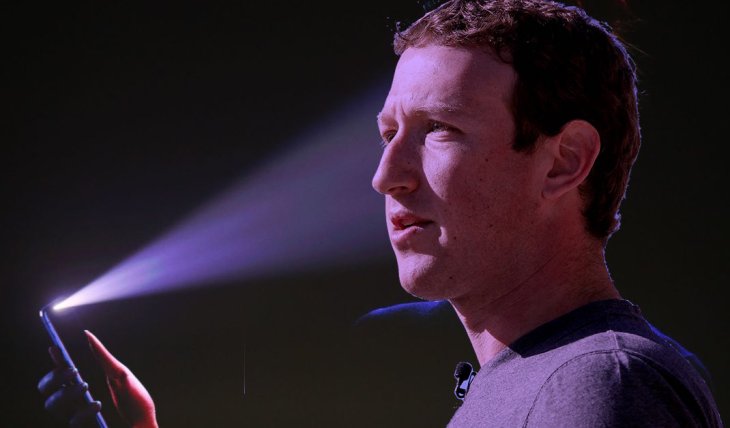
Despite the fact that it’s up to you as you can choose to happen in the photo and get tagged or ignore it, many users feel uncomfortable and annoyed. For those who don’t need this extra feature, you can easily turn it off in a matter of seconds.
Here’s how you can disable the face recognition feature on Facebook.
-
On mobile:

Step 1: Head to your profile > Tap on the “More” option which is right under your profile pic.
Step 2: Choose “View Privacy Shortcuts”
Step 3: Select “More Settings”
Step 4: Right there, you’ll see the “Face Recognition” option. Click on it and then Facebook will show you a quick explanation about the feature. You can take a look at it and get to know why/how Facebook offers this feature.
If you’re ready to opt-out, toggle “No”.
-
On desktop

Step 1: Open a browser, then navigate to facebook.com and sign in with your credentials.
Step 2: At the top-right corner, you’ll notice an arrow button in the same line with “Search bar.” Click on it, then choose “Settings”
Step 3: Find the “Face Recognition” in the “Settings” menu
Step 4: Similar to the mobile version, the desktop version will also show you a quick guide about face recognition. Okay, it’s time to turn it off.
Featured Stories

How To - Jul 25, 2025
Savant - Ascent REMIX Free Download (v1.2) - Electrifying Twin-Stick Shooter...

How To - Jul 25, 2025
Way of the Hunter Free Download (v1.23a) - The Ultimate Realistic Hunting...

How To - Jun 12, 2025
The Legend of Tianding Free Download (v1.01) - Become Taiwan's Legendary Outlaw

Features - Jun 11, 2025
Best VPN for PUBG Mobile 2025: Lower Ping & Regional Access Guide

How To - Jun 08, 2025
Telepath Tactics Liberated Free Download (v1.0.57) – The Ultimate Tactical RPG...

How To - Jun 07, 2025
The Mystery of Woolley Mountain Free Download – Whimsical Adventure Game

How To - Jun 07, 2025
We Need to Go Deeper – Complete Edition Free Download (v1.6.5)

How To - Jun 06, 2025
Pharaoh: A New Era Free Download – Build an Ancient Egyptian Empire

How To - Jun 04, 2025
Stardew Valley Free Download (v1.5.6) - Build Your Dream Farm

How To - Jun 04, 2025
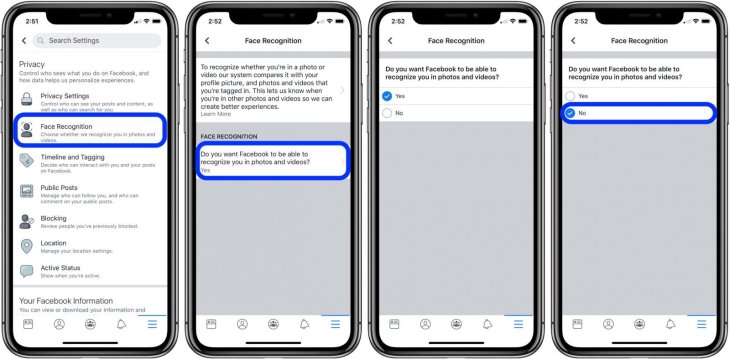
Comments
Sort by Newest | Popular