How To Change The Default Translate Settings On Chrome To An Indic Language
Aadhya Khatri - Sep 23, 2019
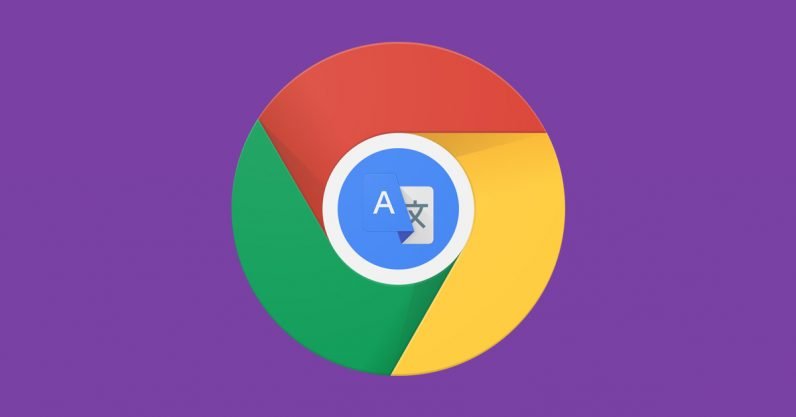
Here is what you need to do to set the default language of Translate on Chrome to the tongue of your choice
- Google Offers Voluntary Buyouts to US Employees Amid AI Push
- Google SynthID: Everything You Need to Know About AI Content Detection
- NotebookLM Mobile App: Enterprise AI Capabilities Now Available on iOS and Android
Nowadays, you may find yourself in need of translating the web pages to your preferred Indic tongue. However, if you are currently using Chrome, it does not always know what language to translate content into, so you had better help it by doing that yourself.
The process is quick and easy; all you have to do is to follow the below instruction. Here it is:
Open any page with content written in a foreign language, and you will see the Translate icon appears on the right of the URL bar. When you see it, select it. This step is to open the Translate settings.
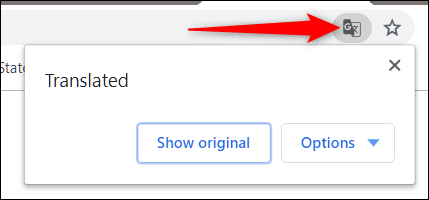
Click on the drop-down menu that reads Options. For users of macOS, look for Options on the left of Translate.
The next step is to go to ‘Change languages.’
In the menu, select the language you would like Google to translate to.
When you are done, anytime you open a page in foreign languages, you can either click on the Translate icon or right-click to have the content in the default language you have set.
No matter what operating system you are using, macOS or Windows, the steps are the same.
You might want to know that there are hundreds of languages and ten scripts in India, and Google is working to offer users with support for more of them.
The Google app now has three more Indic languages, Telegu, Tamil, and Marathi in Google Search. This means that users in the country can have search results in the tongue of their choice even if they type in keywords in English.

Under the Search bar of the Google app is a new switch so that users can switch back and forth between different languages for results. The company also went extra miles making sure that users have personalized and contextual suggestions. For example, if users feel more comfortable reading content in Tamil, they will have more results in this language than in English and others.
Featured Stories

How To - Jul 25, 2025
Savant - Ascent REMIX Free Download (v1.2) - Electrifying Twin-Stick Shooter...

How To - Jul 25, 2025
Way of the Hunter Free Download (v1.23a) - The Ultimate Realistic Hunting...

How To - Jun 12, 2025
The Legend of Tianding Free Download (v1.01) - Become Taiwan's Legendary Outlaw

Features - Jun 11, 2025
Best VPN for PUBG Mobile 2025: Lower Ping & Regional Access Guide

How To - Jun 08, 2025
Telepath Tactics Liberated Free Download (v1.0.57) – The Ultimate Tactical RPG...

How To - Jun 07, 2025
The Mystery of Woolley Mountain Free Download – Whimsical Adventure Game

How To - Jun 07, 2025
We Need to Go Deeper – Complete Edition Free Download (v1.6.5)

How To - Jun 06, 2025
Pharaoh: A New Era Free Download – Build an Ancient Egyptian Empire

How To - Jun 04, 2025
Stardew Valley Free Download (v1.5.6) - Build Your Dream Farm

How To - Jun 04, 2025
Comments
Sort by Newest | Popular