Samsung Tab A OTG Support: What Is It? How To Use It?
Dhir Acharya - Mar 15, 2021
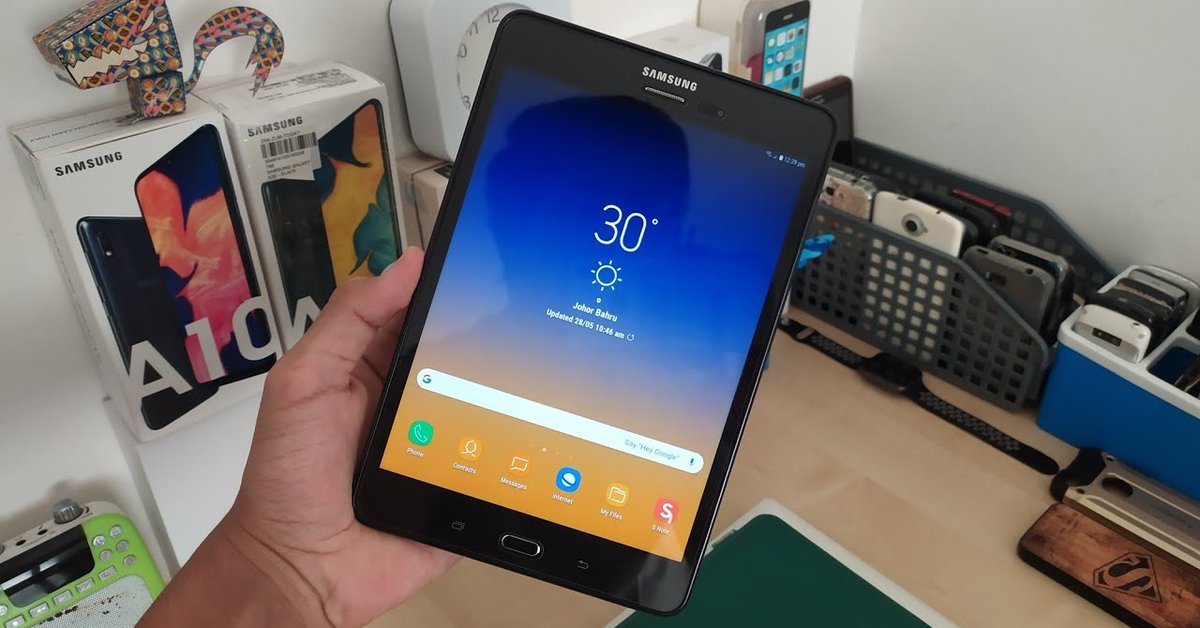
Samsung Tab A OTG support is one of the key connectivity features that Samsung offers with its tablets for easy data transferring.
Apart from Apple, Samsung is one of the best tablet makers in the world. In addition to the multi-tasking, sketching, or photographing capabilities, connectivity is another important factor to look into. With that in mind, Samsung has given its tablet users Samsung Tab A OTG support. So, what is this feature? We will answer the question for you in this post.
Like the Galaxy A smartphone series, the Samsung Galaxy Tab A series includes low-end to mid-range tablets.
Table of Contents

What is OTG cable?
According to Samsung’s support page, OTG stands for On The Go. An OTG cable is also called an OTG adapter or OTG connector, which allows for connecting a USB A cable or full-sized USB flash driver to your tablet through the USB-C or Micro USB port. For this reason, it’s sometimes called a USB OTG cable.
An OTG cable may either be included in the retail box of your new tablet or sold separately from retailers. Using an On-The-Go cable lets you transfer data quickly and seamlessly. The OTG cable can be used for several purposes:
- Plugging a mouse or keyboard into the tablet.
- Accessing external hard drives and USB sticks.
- Transferring photos and videos from a compatible camera to your tablet.
- Connecting your tablet to a compatible printer.
- Copying information from your tablet to another device and vice versa.

What is the difference between OTG cable and USB cable?
To understand the difference between an OTG cable and a USB cable, you need to first know the term “host mode.” A USB consists of two kinds of endpoints. One device is the host (the computer), which is in charge, acting as the server. Every other device is the client (the peripherals), which only communicates with the server. The connectors are designed to help users easily distinguish between the host and the client. Specifically, the host has the rectangular A connector while peripherals have the micro or mini or B connector. The term “Host mode” refers to when a device acts as the host.
However, it’s a bit different for mobile devices, including tablets. When a tablet is acting as the host, it can be connected to a mouse or keyboard. But the tablet can also act as the peripheral, which is why the Galaxy Tab A has both the host and peripheral ports. This is where the OTG cable kicks in by adding an extra pin to the micro-USB socket. When you plug an A-to-B USB cable, the tablet acts as the peripheral. When you connect a USB-OTG cable, which has the pin at one end, the device at the end will act as the host.
Galaxy Tab A Review
Does Samsung Galaxy Tab A support OTG? Many users must have asked this question before deciding to buy the tablet. In short, the answer is yes, you will get support for an OTG cable when using this device. To help you understand the device better, we will also include a brief review of this tablet.

The tablet comes with an 8-inch screen with a resolution of 1024x768 pixels and a pixel density of 160 ppi. The screen is glossy and attracts fingerprints. The glossy display also means that you cannot view the screen easily under sunlight but the viewing angles are decent. With a 4:3 aspect ratio, the screen is perfect for reading in portrait mode but when you watch videos in landscape mode, you will see black bars.
Above the screen, there is an earpiece, which is located next to the 2MP front-facing camera used for taking selfies and video calls. The camera is not suitable for video calling in low-light conditions as it gets blurry. It features an ambient light sensor to adjust the brightness automatically but there are no proximity sensors, meaning you need to lock the device manually during voice calls. There isn’t an LED notification light either.
The tablet sports the signature home button of Samsung, lying below the screen alongside the back and menu button. However, these buttons aren’t backlit and don’t feature haptic feedback when pressed.

The Samsung Galaxy Tab A sports a chrome rim that runs on the sides. The device is 7.5mm thick and 320 grams heavy, decent for a tablet of this size. The power/lock button, the volume rockers, and the microphone are placed on the top-right side of the device. On the bottom of the tablet, there is a micro-SIM slot and microSD card slot protected with a plastic flap.
On the back of the tablet, there is a 5MP camera with auto-focus but no flash. The back features a smooth matte finish that stays firm in your hand. There are two bushes allowing you to attach a case. Overall, the build quality is good for a plastic build.
When it comes to the camera, there’s not much to expect from a mid-range tablet, to be honest. The 5MP front camera doesn’t capture much detail. Macro shots look good thanks to the f/2.2 aperture, but there isn't an HDR option. On the other hand, low-light photos have a lot of noise due to the lack of an LED flash.
In terms of connectivity, the Samsung Galaxy Tab A supports WiFi 802.11 a/b/g/n, 4G LTE, Bluetooth 4.1, and GPS. It also comes with OTG support. The overall performance is smooth with no lags. It runs on Android 5 with all the features you will see in the operating system when used on the phone.
>>> Instagram Launches A Lite Version For Users In Rural And Remote Areas
Featured Stories

Gadgets - Jul 21, 2025
COLORFUL Launches iGame Shadow II DDR5 Memory for AMD Ryzen 9000 Series

Gadgets - Jun 23, 2025
COLORFUL SMART 900 AI Mini PC: Compact Power for Content Creation

Review - Jun 18, 2025
Nintendo Switch 2 Review: A Triumphant Evolution Worth the Wait

Gadgets - Jun 18, 2025
Starlink: Why It’s a Big Deal for U.S. Internet in 2025

Gadgets - Jun 17, 2025
How Custom PC Setups Support India's Esports Athletes in Global Competition

Gadgets - Jun 12, 2025
Lava Prowatch Xtreme Launches with Google Fit Integration

Gadgets - Jun 07, 2025
Fujifilm Instax Mini 41 Launches in India: Stylish Instant Camera Now Available...

Mobile - Jun 07, 2025
Realme C73 5G Launches in India: Budget 5G Phone Starts at ₹10,499

Gadgets - Jun 07, 2025
OnePlus 13s Makes Indian Debut: Compact Flagship Brings Premium Features at...

Gadgets - Jun 07, 2025
Comments
Sort by Newest | Popular