How To Set Up Chromecast Device Using Your Android Phone
Aadhya Khatri - Mar 16, 2021

Have you just bought a Chromecast and are wondering how to set up Chromecast device? Don't worry, we have you covered
Have you just bought a Chromecast and are wondering how to set up Chromecast device? Or the device has been set up a very long time ago but you need to reconnect it without the instruction?
Whatever the reason why you’re here, rest assured that we have you covered.
If you haven’t purchased one yet and are looking around for Chromecast device reviews to see if the device worth the amount of money you spend on it, our advice is a Chromecast is to go for it if you can.
A Chromecast beams content from your smartphones or tablets to a TV. It can even replace a smart TV device depending on what you need.
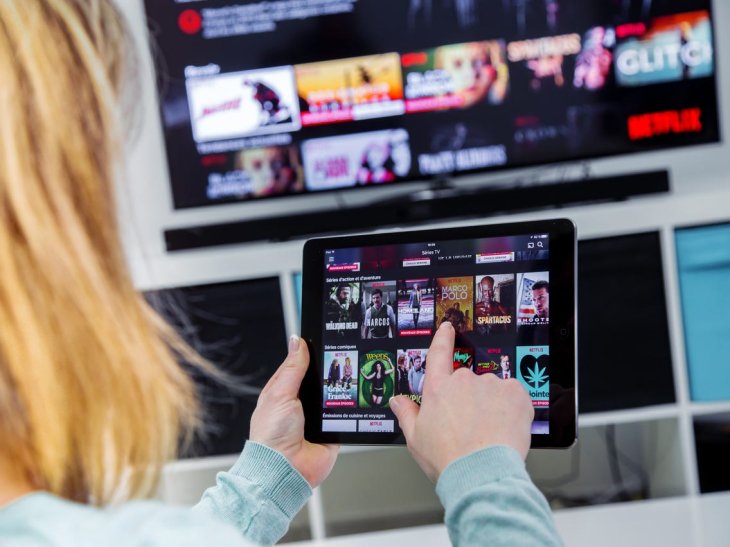
So without any further ado, let’s dive into our guide on how to set up Chromecast device:
Chromecast Device Setup Using Android Phones
Before you can set up the device, here are a few things you need to do:
Step 1: the Chromecast device needs to be plugged into the HDMI input and the USB port on your TV. If you find no free USB port, use a power adapter to connect the device to a power outlet.

Step 2: Switch to one of the input channels that the Chromecast’s connected to.
So now when the TV and the Chromecast are plugged in, the next step of our guide on how to set up Chromecast device is to tweak your Android phone a little bit:
Step 1: Go to Google Play Store and get the Google Home Android app.
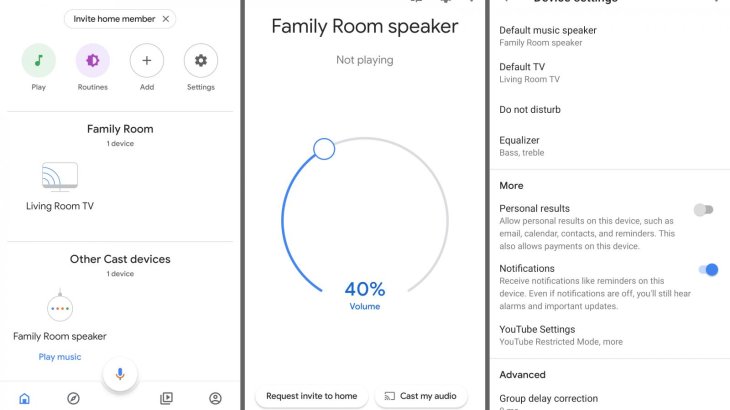
Step 2: Launch the app, accept the terms, log into your Google account, and follow the app’s instructions.
Step 3: After the first time setup is completed, the app should show the main page.
Step 4: Choose “Add” and then “Set up devices.” Tap on “Set up new devices” when you see the Chromecast appears.
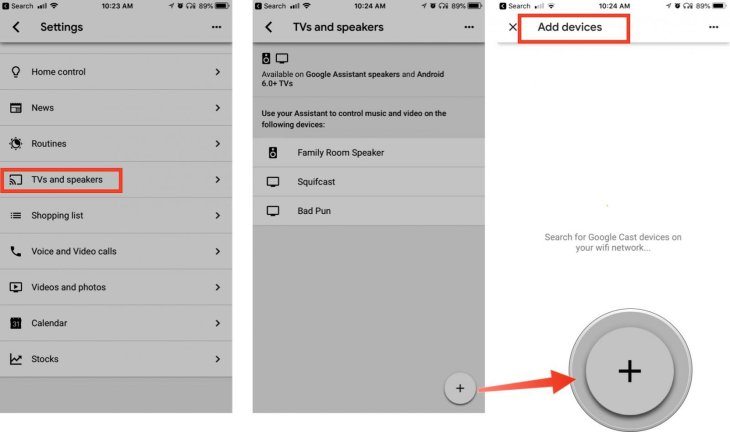
Step 5: Confirm that you want to use the Chromecast device and give your consent to the app to use Locations services. Save changes by tapping OK.
Step 6: Now the app will scan for the device. When the app found it, tap on “Next.”
Our guide on how to set up Chromecast device involves just a few more steps before you can beam content to your TV:
Step 1: When the TV shows a code to confirm the connection between the app and the Chromecast device, choose “Yes.”
Step 2: Some users will be asked to share crash reports and device stats to Google. If you are willing to do so, choose “Yes, I’m in,” otherwise, tap on “No thanks.”
Step 3: Now choose the room the Chromecast device located or pick the name you like by choosing “Add custom room,” and fill in the room’s name.
Step 4: Go through all the steps to choose a Wi-Fi network. Save changes by tapping on “Set Network.”
Step 5: When the Chromecast device launches, you can enjoy all kinds of content on the big screen of your TV.
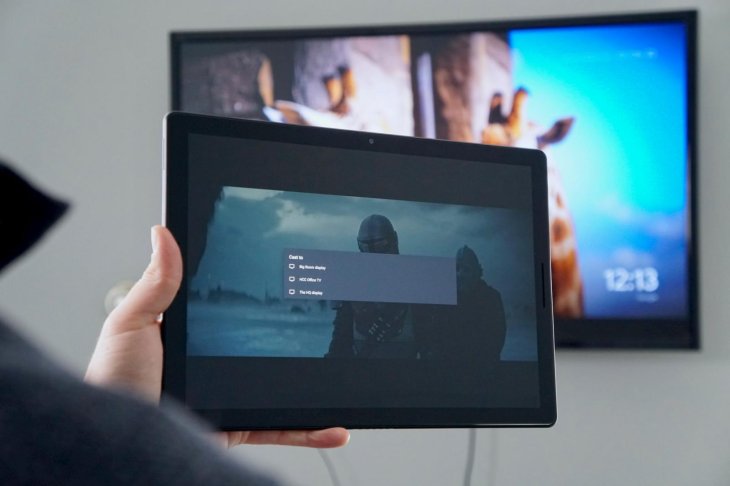
Chromecast Device Usage
So that is the end of our how to set up Chromecast device guide. Compatible apps on your handsets should have the Cast icon when connected to the same network.
When you stream videos on YouTube, choose the Cast icon and the specific device. Next, the videos will be displayed on your TV and you can control everything with your phone.
Chromecast Device Price In India
Chromecast comes in two varieties, the regular Chromecast, which supports content up to 1080p, and the Chromecast Ultra, which bumps this up to 4K and HDR color technology.

Chromecast device in India has entered its third generation, which is priced at Rs. 3,499 on Amazon.in and Flipkart.
According to a report from 9to5 Google, the search engine giant is developing a new Chromecast Ultra device with codename Sabrina.
The report also suggests that the new Sabrina Ultra will have its built-in streaming apps, offering access to apps like Disney+, YouTube TV, and Netflix.

No matter which one you choose, whenever you need to set up the device, refer to how to set up Chromecast device guide.
>>> How To Turn Off Autoplay Videos On Facebook, YouTube, Twitter, Instagram, And Reddit
Featured Stories

Gadgets - Jul 21, 2025
COLORFUL Launches iGame Shadow II DDR5 Memory for AMD Ryzen 9000 Series

Gadgets - Jun 23, 2025
COLORFUL SMART 900 AI Mini PC: Compact Power for Content Creation

Review - Jun 18, 2025
Nintendo Switch 2 Review: A Triumphant Evolution Worth the Wait

Gadgets - Jun 18, 2025
Starlink: Why It’s a Big Deal for U.S. Internet in 2025

Gadgets - Jun 17, 2025
How Custom PC Setups Support India's Esports Athletes in Global Competition

Gadgets - Jun 12, 2025
Lava Prowatch Xtreme Launches with Google Fit Integration

Gadgets - Jun 07, 2025
Fujifilm Instax Mini 41 Launches in India: Stylish Instant Camera Now Available...

Mobile - Jun 07, 2025
Realme C73 5G Launches in India: Budget 5G Phone Starts at ₹10,499

Gadgets - Jun 07, 2025
OnePlus 13s Makes Indian Debut: Compact Flagship Brings Premium Features at...

Gadgets - Jun 07, 2025
Comments
Sort by Newest | Popular