Here Is How To Use The Instagram Mode On The New Galaxy S10
Aadhya Khatri - Apr 03, 2019
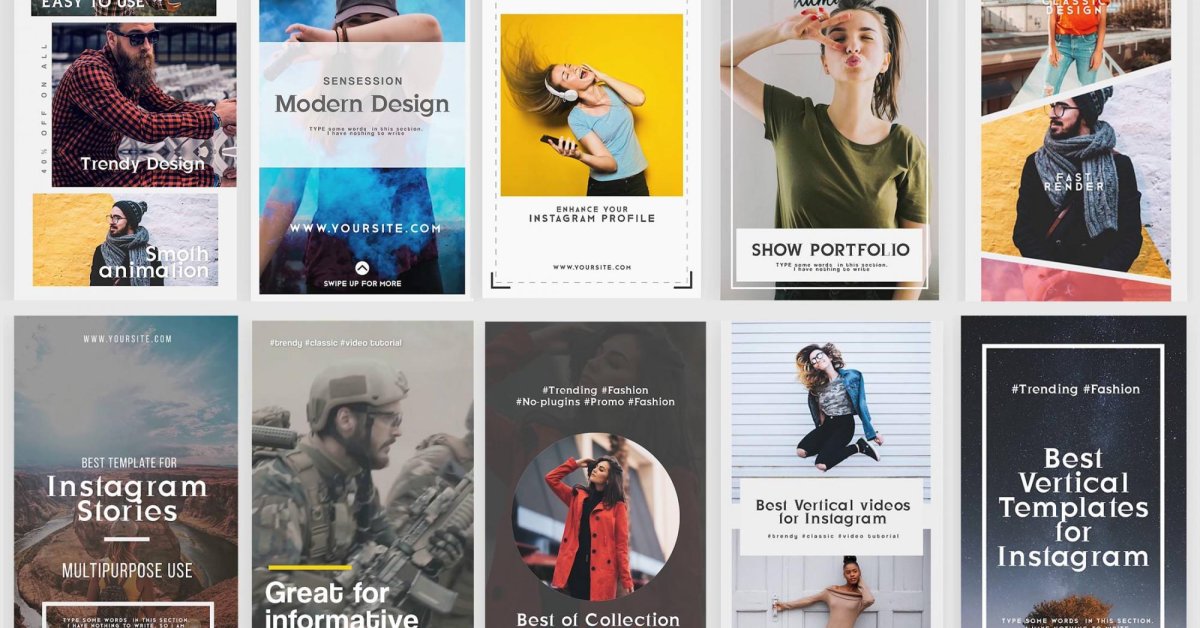
The Instagram Mode is a quick and easy way to update Instagram Stories but you will have to sacrifice the high quality of pictures and videos of the Galaxy S10
- Best Gaming Phones 2025: Top Devices for Mobile Gaming
- Samsung Odyssey 2025 Gaming Monitors Launch in India with Revolutionary Features
- Samsung Galaxy Z Fold 7 Ultra: The Next Chapter of Premium Foldables
You probably know Instagram Stories, but you may not know how widespread it is. Here is a piece of statistics; Instagram has over one billion users and around half of them make use of this feature daily.
Stories have been widely popular even since its debut in 2016, and a year later, it beat Snapchat total number of users. A lot of people find themselves in need of some contemporary updates on what happens to them every day but do not want to commit to a whole new post, and the function serves them well.
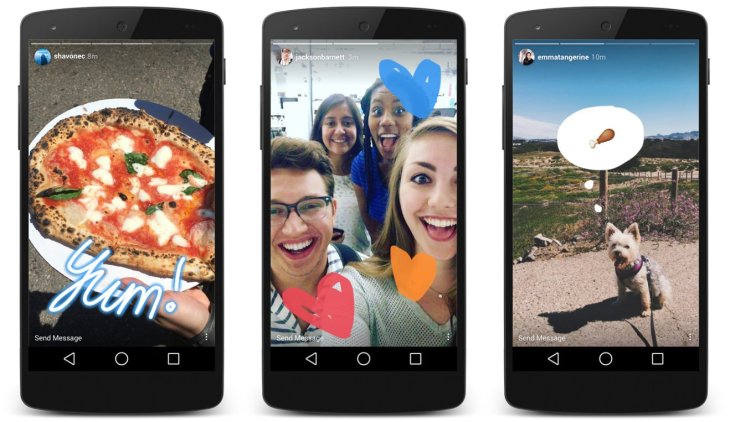
Stories have been widely popular even since its debut in 2016
With the popularity of Stories, Samsung wants to take advantage of this trend to create the edge for its smartphones over the competitors. To do that, it added something called an “Instagram mode” on its new Galaxy S10, Galaxy S10 Plus, and Galaxy S10e.
This function allows users to take photo or record videos on their phone’s Camera app and then post them straight to Instagram Stories. This new method rules some steps out of the original way, which might excite seasoned users of Stories.
All available models of Galaxy S10 have this function, including S10e, S10+, and S10. In the launching event of the Galaxy S10 in February named Unpacked, Samsung announced its association with Instagram and had Adam Mosseri, Head of Instagram, on the stage and showed the audience how to post photos or videos straight to Stories.
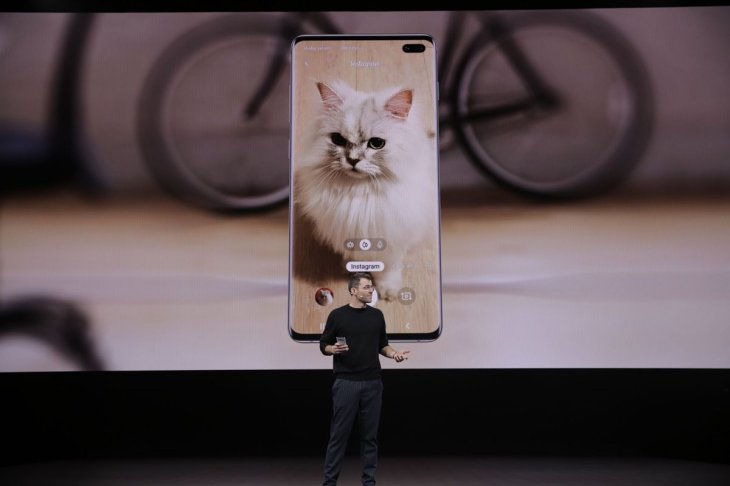
Adam Mosseri showed the audience how to post photos or videos straight to Stories
Here is how you can use the Instagram Mode on the Galaxy S10:
The process of uploading content on Instagram Stores is straightforward. The only downer is that users will not see it straight away as a Camera app’s option if they do not have the Instagram app on the phone or have not logged in yet. So if you fall into this group, install Instagram and do the logging in first.
Samsung Galaxy S10 sports a wide variety of different functions for taking pictures, from portrait to a particular feature to capture food. The mode we are trying to activate located under all of these features so what you have to do is to scroll left until you see “Instagram.”
For first-timers, Instagram needs your permission to access your library of pictures, videos, and audio you take with the phone’s camera, so you need to grant it that to use the mode. It will do so by showing a series of pop-up windows so remember to press “Allow.”
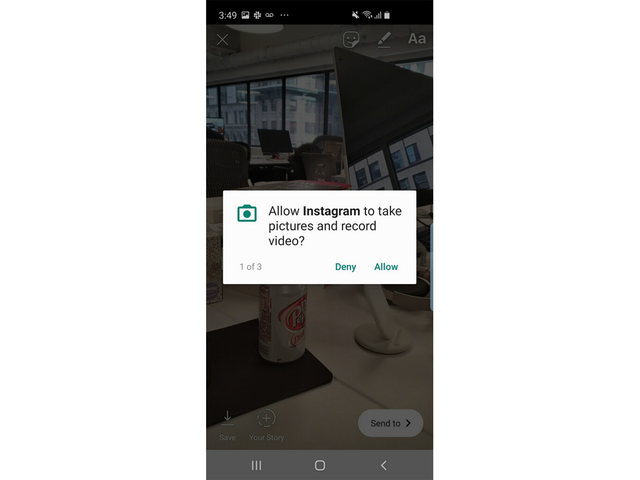
Remember to tap "allow."
Now you are ready to make use of the Instagram mode. Now take pictures or shoot a video of whatever you want to be in Stories. After that, you will see familiar features and effects suggested by Instagram to add to your photos or video. You do not need to switch to Instagram to use them as the mode allows you to do everything on the same Camera app.
Do whatever you want to the content, add texts or a location. Now you have the option to publish it to Stories, save it, or send it to the users of your choice, much like what you usually do with Instagram.
Please note that you cannot expect the same quality of the photos or videos you have with the Galaxy S10 on the Instagram mode. The Phone has an incredible camera, but it does not work on the Instagram Mode. Here is a quick comparison.
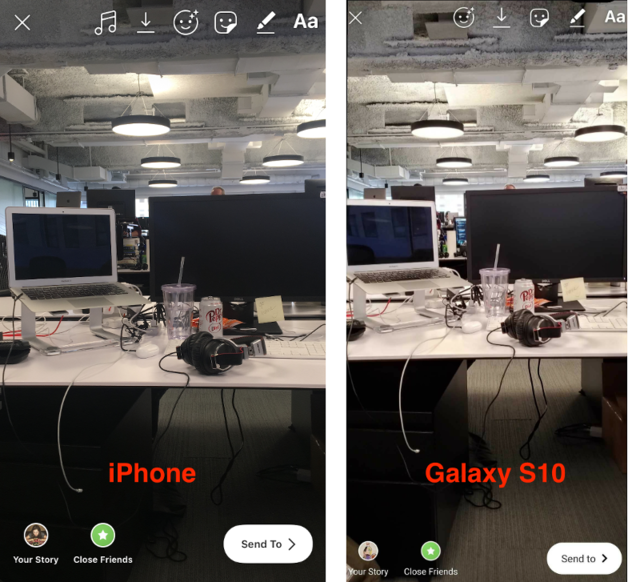
You have a better photo without the Instagram Mode on
So it is a tradeoff. You want the comfort and convenience of the mode; you have to sacrifice the quality. If you care about this a lot, this mode might not be of any good to you. If it were not for this downer, the Instagram mode would be super handy.
Featured Stories

Features - Jul 01, 2025
What Are The Fastest Passenger Vehicles Ever Created?

Features - Jun 25, 2025
Japan Hydrogen Breakthrough: Scientists Crack the Clean Energy Code with...

ICT News - Jun 25, 2025
AI Intimidation Tactics: CEOs Turn Flawed Technology Into Employee Fear Machine

Review - Jun 25, 2025
Windows 11 Problems: Is Microsoft's "Best" OS Actually Getting Worse?

Features - Jun 22, 2025
Telegram Founder Pavel Durov Plans to Split $14 Billion Fortune Among 106 Children

ICT News - Jun 22, 2025
Neuralink Telepathy Chip Enables Quadriplegic Rob Greiner to Control Games with...

Features - Jun 21, 2025
This Over $100 Bottle Has Nothing But Fresh Air Inside

Features - Jun 18, 2025
Best Mobile VPN Apps for Gaming 2025: Complete Guide

Features - Jun 18, 2025
A Math Formula Tells Us How Long Everything Will Live

Features - Jun 16, 2025
Comments
Sort by Newest | Popular