These Are The Best Accessibility Features For Android 10 Users
Dhir Acharya - Oct 24, 2019
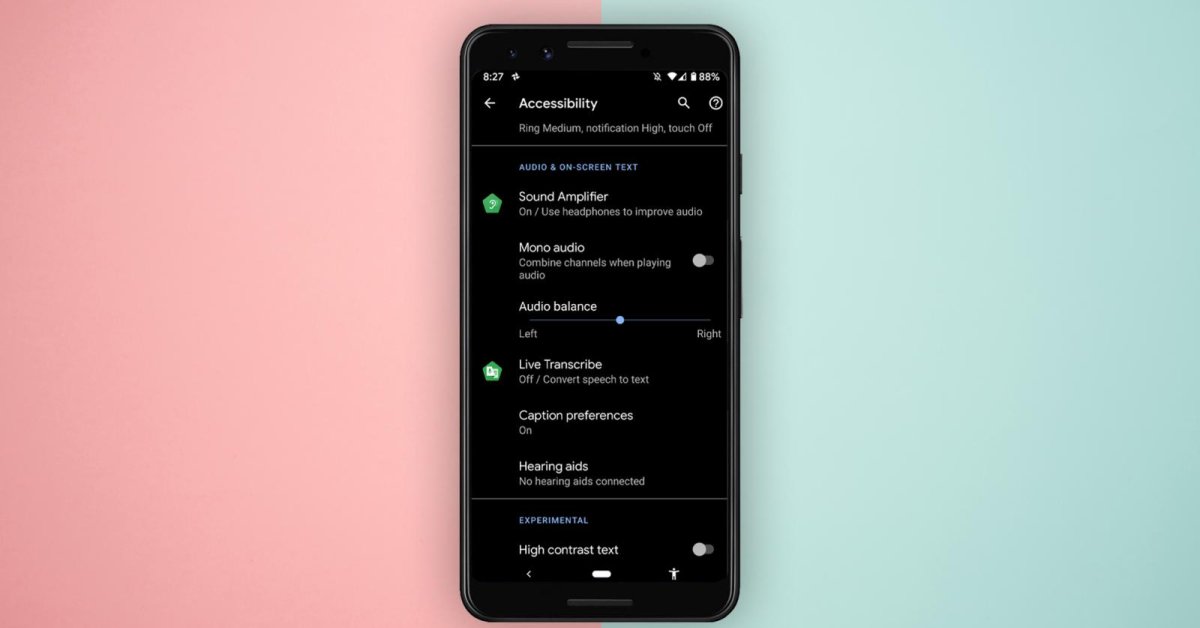
Android 10 comes with a bunch of new features, such as support for foldable displays, updated parental controls, gesture navigation, and improved security.
- These Are All The Samsung Smartphones That Have Received Android 10 Update
- Asus ROG Phone 2 Ready To Get Android 10 Update
- A Major Bluetooth Security Bug Has Been Detected On Android, Here Is How To Protect Yourself
The latest Android version, Android 10, comes with a bunch of new features, such as support for foldable displays, updated parental controls, gesture navigation, and improved security. And each of its updates offers several new, improved accessibility features for people with disabilities. You can enable those features by going to the Accessibility settings menu. The most important thing here is that these features make the OS more convenient for those with physical, speech, hearing, or visual impairment.

In this article, we will introduce the new accessibility features in Android 10’s settings as well as show some of the expected coming updates.
Dark Mode
Technically, this isn’t a part of the accessibility features in Android, but it’s getting more interest from people. For many, light texts on a dark background seem friendlier, especially for those suffering from photophobia, light sensitivity, or people that get headaches from bright screens. Also, a darker screen can help you save battery life.
Google offers the dark mode through the standard settings panel in Android. To turn it on, go to Display then scroll down till you see the Dark theme option, and toggle on the switch. Then, the dark theme will be applied across the system with the interface along with many elements and compatible apps turning to the dark theme automatically.

However, this will not apply to third-party apps that have not adopted the dark theme yet.
Live Caption
One of the biggest features coming with Android 10 is Live Caption that lets you add automatic captions to spoken audio or video. This feature also works with social media clips on platforms like Instagram and Twitter, as well as podcasts.
The captioning takes place right on your phone, which means it works even after you’ve switched to airplane mode. Currently, Live Caption has come to the Pixel 4 lineup, the Pixel 3 lineup, and the Pixel 3a lineup. According to Google, the company is in work with other phone makers to offer the feature on a wider scale next year.
To use Live Caption, visit the Accessibility settings menu, tap on Audio & On-screen Text and toggle it on. You can then pick default language, caption style, and text size.
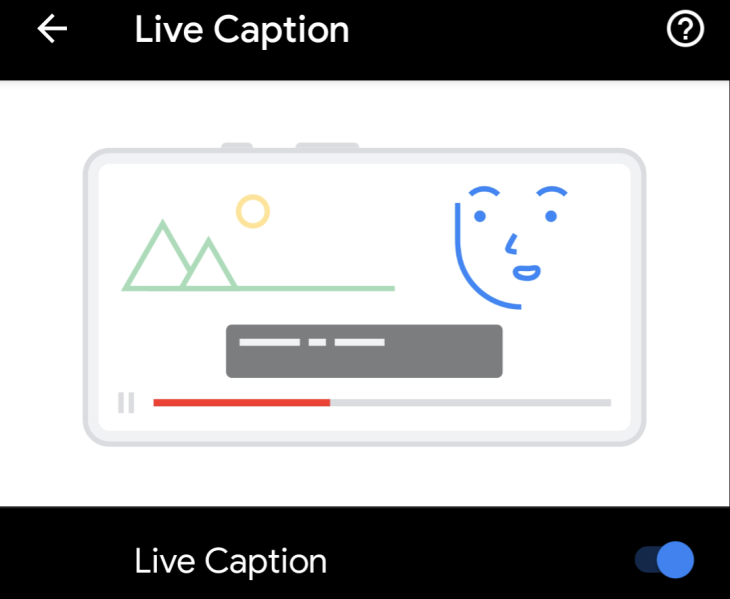
If you cannot access the feature, you can try using Live Transcribe, which comes with Android Pie. It has the ability to transcribe any audio on your devices as well as active dialogues from the environment around you.
To turn on this feature, you also need to head to the Accessibility settings menu and tap on Audio & On-screen Text. After enabling the feature, you can access it from the navigation bar at the bottom. Live Transcribe can be customized in accordance with your needs, its options range from text size to whether you want to save the transcription on the phone. This feature works with two languages by default.
Sound Amplifier
In Android 10, this is billed as an accessibility feature though it has been around since the launch of Android 9. With the latest update, the feature now includes a new interface and is now backward compatible with Android Marshmallow.
This feature amplifies spoken words and ambient sounds that the wired headphones plugged into your devices pick up. With Sound Amplifier, you can tune in to the surroundings a little better while canceling sounds that are too loud.
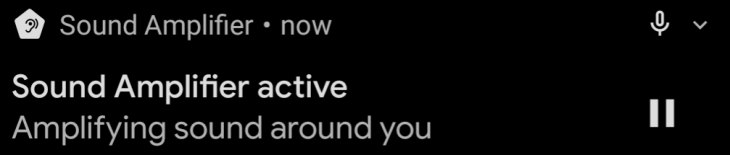
To turn on this feature, go to the settings menu in Android, visit the Accessibility section, and tap on Audio & On-screen Text where you can toggle on or toggle off the feature.
Audio Balance
Users now also have the ability to change the Audio balance fo music streaming and audio from using an Android device. You can find the slider in the settings for Accessibility under Sound Amplifier. You can move the slider while listening to audio until you feel the most satisfied.
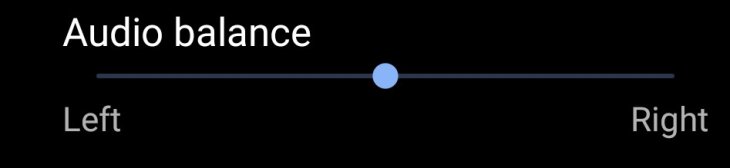
Enhanced hearing aid support
While the operating system has offered hearing aid support for a long time now, the latest version of Android works with a new open-source specification for hearing aid. The feature operates through Bluetooth LE and the search giant developed it in collaboration with Cochlear and GN Hearing, two big manufacturers in hearing aid.
The specification is open source, so all OEMs, as well as phone makers, can use it for optimizing their phones so that consumers can use them with hearing aids. Additionally, it will help with eliminating the need for a dongle along with the benefit of prolonging battery life on both the phone and the hearing aid.
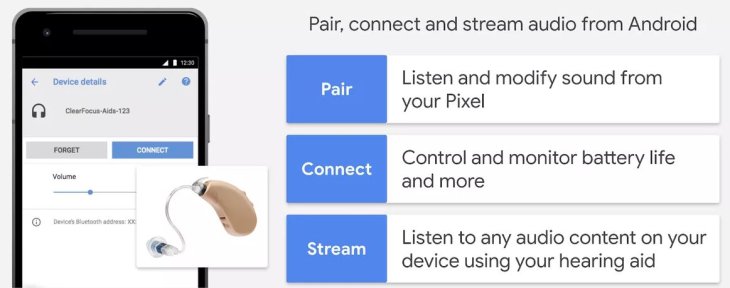
Talkback
This screen-reading feature in Android is among the most used Accessibility ones that have a different update release cycle compared with the annual system updates. Product manager for Android accessibility at Google Brian Kemler said that the company often update this specification three times a year, with the next one coming this November. He also confirmed in a phone call that the upcoming update will offer tweaks to the overall performance, code health, and stability of Talkback, besides improvements to optimize the present products.
Time to take action
If you often need more time with notifications and system prompts, you can change the time-out preferences before they are gone. You can go to Accessibility settings to select one between 10 and 30 seconds, or two minutes before the notifications and prompts disappear. However, this feature doesn’t work with third-party apps.
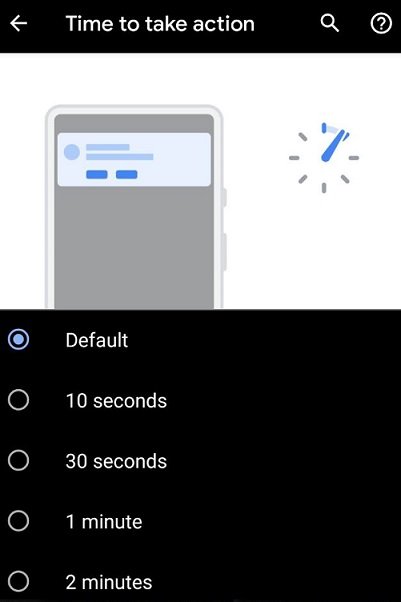
Vibration and haptic strength
This feature allows you to change the intensity of the vibration motor on your smartphone every time it rings, you can also enable haptic feedback when you touch the screen. If you don’t want any of such responses, you have the option to turn them all off in this setting too.
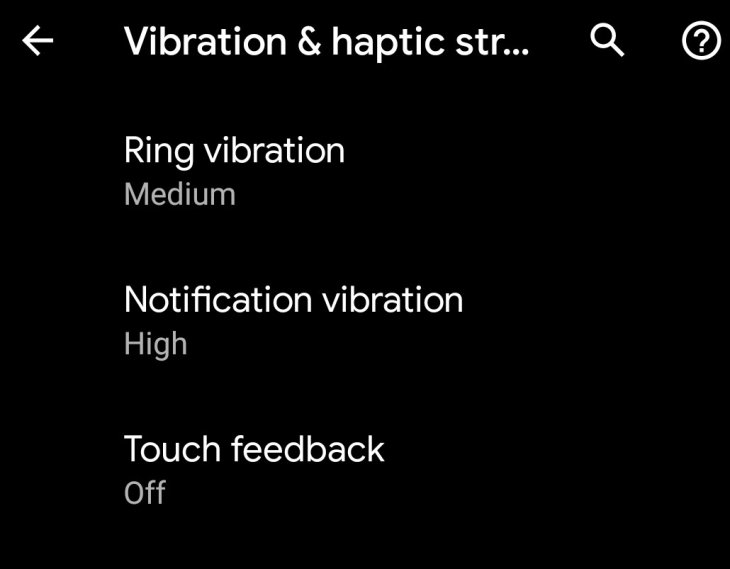
Featured Stories

Features - Jul 01, 2025
What Are The Fastest Passenger Vehicles Ever Created?

Features - Jun 25, 2025
Japan Hydrogen Breakthrough: Scientists Crack the Clean Energy Code with...

ICT News - Jun 25, 2025
AI Intimidation Tactics: CEOs Turn Flawed Technology Into Employee Fear Machine

Review - Jun 25, 2025
Windows 11 Problems: Is Microsoft's "Best" OS Actually Getting Worse?

Features - Jun 22, 2025
Telegram Founder Pavel Durov Plans to Split $14 Billion Fortune Among 106 Children

ICT News - Jun 22, 2025
Neuralink Telepathy Chip Enables Quadriplegic Rob Greiner to Control Games with...

Features - Jun 21, 2025
This Over $100 Bottle Has Nothing But Fresh Air Inside

Features - Jun 18, 2025
Best Mobile VPN Apps for Gaming 2025: Complete Guide

Features - Jun 18, 2025
A Math Formula Tells Us How Long Everything Will Live

Features - Jun 16, 2025
Comments
Sort by Newest | Popular