What You Need To Know About The Face ID On New iPad Pro
Author - Nov 07, 2018

If you have got your self a new iPad Pro, you've surely got the Face ID feature too. There are a few things you need to know about the feature settings.
- Apple Users Will Soon Be Able To Unlock iPhones While Wearing A Mask
- iPad Pro 2021 Release Date, Specs, Price And Rumours
- Apple To Use OLED Displays For Its iPad Pro Lineup In 2022
If you have got yourself a new iPad Pro 2018, or at least looked at its photos, you must have noticed that the home button is no longer there, and neither is Touch ID. Instead, we now have Face ID for the first time on an iPad.
Basically, the feature works on iPad Pro just like on the iPhone. Yet, there are a few new tricks you would love to find out.
Set up
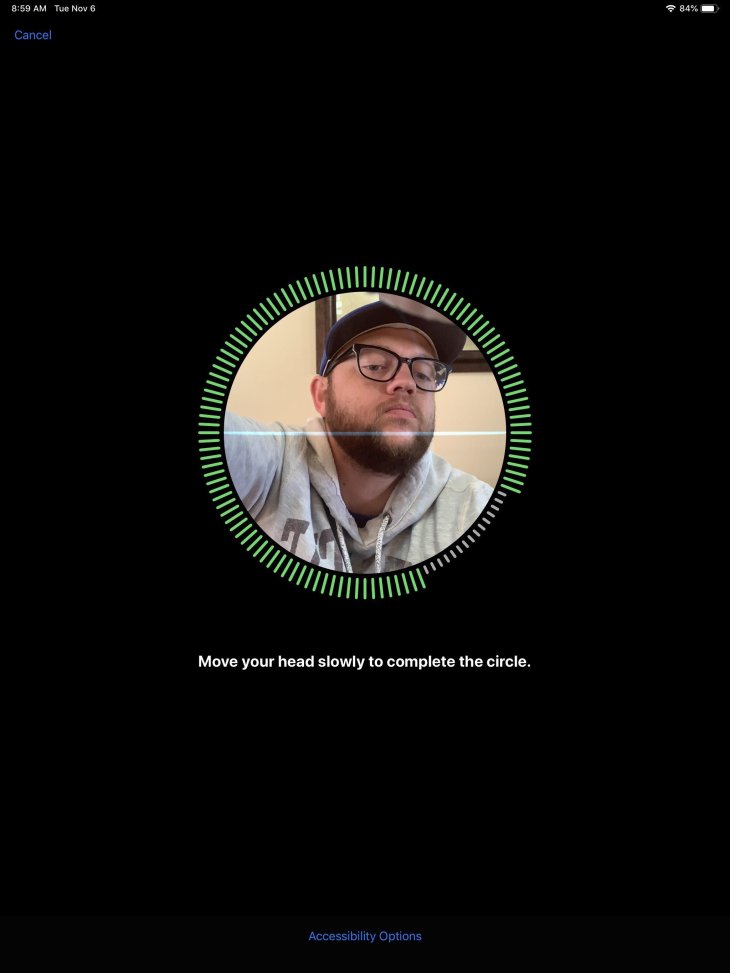
If you missed the initial Face ID setup, you can go to Settings then open Face ID & Passcode > Set up Face ID.
The setup should take less than one minute. Hold up the device in front of you with its top facing up. Since Face ID needs to make a map of your face, your face needs scanning twice. Now hold up the iPad, your face must be visible inside the circle on the Pro’s screen. Do the scanning again and you’re done.
Don’t mind the location
To unlock an iPhone using Face ID, you have to hold the phone vertically with the top pointing up.
But with the new iPad Pro, except for setting up the feature, don’t bother the position of the True Depth camera. You can hold the Pro with the sensor to the top, bottom, right or left, it’ll work anyway.
Don’t cover the camera
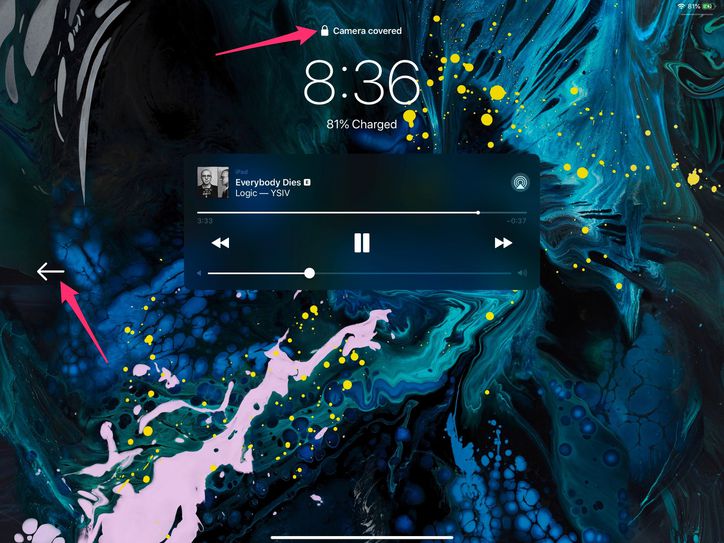
When you pick up or hold the iPad Pro, it is common that you cover the camera, unless you pay extra attention. And that means you cannot unlock the device.
But the Pro will help you with a message above the lock screen’s clock “Camera covered” along with an arrow pointing at the camera’s position.
This alert will also appear anytime Face ID is needed, when you’re buying an app from the Apple store for example.
Don’t be too far away
An arm’s length should be the longest distance from your face to the camera. If you are too far away, the Pro will think that you’re covering the camera or say “Face is too far away.”
Change other settings
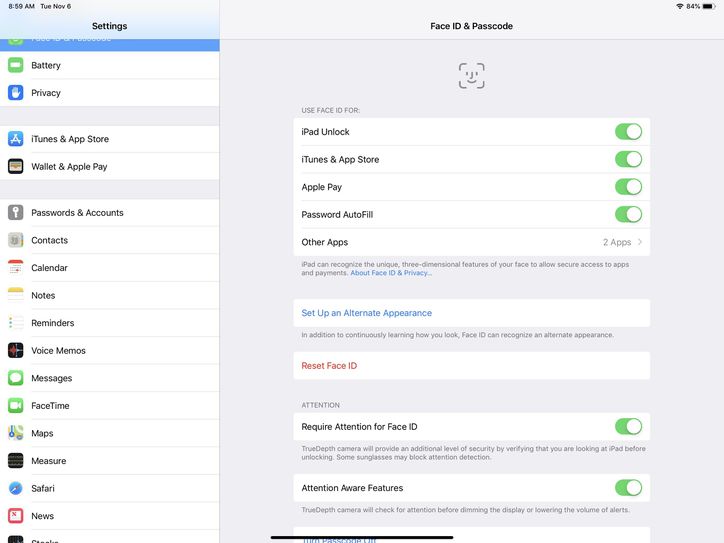
If you want to adjust when to use Face ID or set up an appearance in replacement as well as other changes to the feature, go to the iOS Settings app.
After opening Settings > Face ID & Passcode, enter your passcode. Here, you can make changes relating to all aspects of the feature including what we mentioned above. Or if you want more, you can disable Require attention for Face ID that requires you to look at the Pro’s display for the Face ID to work. But turning off the feature makes your Face ID less secure, so be careful.
Featured Stories

Gadgets - Jul 21, 2025
COLORFUL Launches iGame Shadow II DDR5 Memory for AMD Ryzen 9000 Series

Gadgets - Jun 23, 2025
COLORFUL SMART 900 AI Mini PC: Compact Power for Content Creation

Review - Jun 18, 2025
Nintendo Switch 2 Review: A Triumphant Evolution Worth the Wait

Gadgets - Jun 18, 2025
Starlink: Why It’s a Big Deal for U.S. Internet in 2025

Gadgets - Jun 17, 2025
How Custom PC Setups Support India's Esports Athletes in Global Competition

Gadgets - Jun 12, 2025
Lava Prowatch Xtreme Launches with Google Fit Integration

Gadgets - Jun 07, 2025
Fujifilm Instax Mini 41 Launches in India: Stylish Instant Camera Now Available...

Mobile - Jun 07, 2025
Realme C73 5G Launches in India: Budget 5G Phone Starts at ₹10,499

Gadgets - Jun 07, 2025
OnePlus 13s Makes Indian Debut: Compact Flagship Brings Premium Features at...

Gadgets - Jun 07, 2025
Comments
Sort by Newest | Popular