How To Convert Files From FLV Into MP4 Format In Mac OS X And Windows
SachinSangwan - Sep 28, 2019

FLV files are common, but MP4 files work with almost all the electronic devices. Fortunately, converting from FLV files into MP4 is not a difficult task.
- What Is Runtime Broker And What Does It Do? Simple Explanation
- System Reserved Partition: What Is It? Why Is It So Important?
- All Task Manager Shortcut Keys That You Could Try
FLV files are quite common, but MP4 files work with almost all the electronic devices. Fortunately, the conversion from FLV files into MP4 format is not a difficult task. So, here is a guideline showing how you can do that, for MacOS X and Windows devices.

For Windows, use Free FLV to MP4 Convertor
It provides the features as its name says. It contains a sleek interface, through which navigation is easy. It also contains various options for output. The software’s premium version gives access to edit clips and offers various other options. But for most users, those extra features have no relevance. Let's learn how to convert FLV videos into MP4.
Step 1: Firstly, visit the download page of the software. Click on Download Now. Now, follow the instructions displayed on the screen to download the software. Install it.
Step 2: Open it. Now, click on Add File(s) in the top-left corner of the interface or the orange-colored 'Add File(s)' button, which is in the center of the software display. Find the FLV file for conversion and select it.
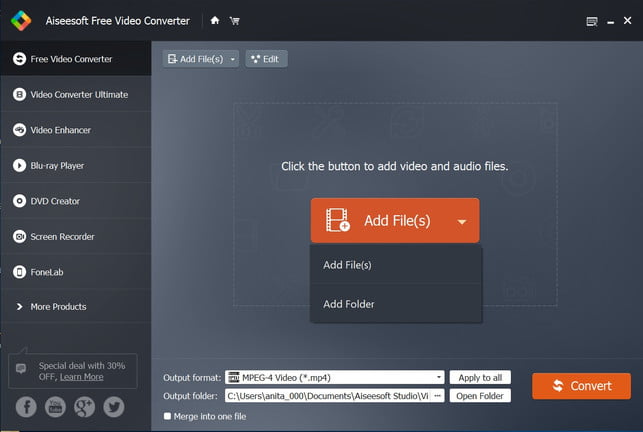
Step 3: Now, click on the drop-down menu, which is next to the output format. Select the MPEG-4 videos, denoted as (*.mp4).
Step 4: There is a drop-down menu right next to the output folder. Open it and where to save the file. Click on the Convert button. You may be induced to enter the code that is retrievable through an e-mail, after registering for the account.
Step 5: As soon as the conversion process is complete, enjoy the file in MP4 format.
For Mac OS X, free of cost MP4 Converter
Although this application works as an MP4 converter, along with it are tools for video editing and access to perform the conversions in batch - the ability to turn videos into various formats at the same time. Follow the steps given below:
Step 1: Visit the application’s page. Click on blue-colored View in the Mac App Store link so that you can check the app in Mac's App Store. Click on Free. Enter the Apple password, if asked.
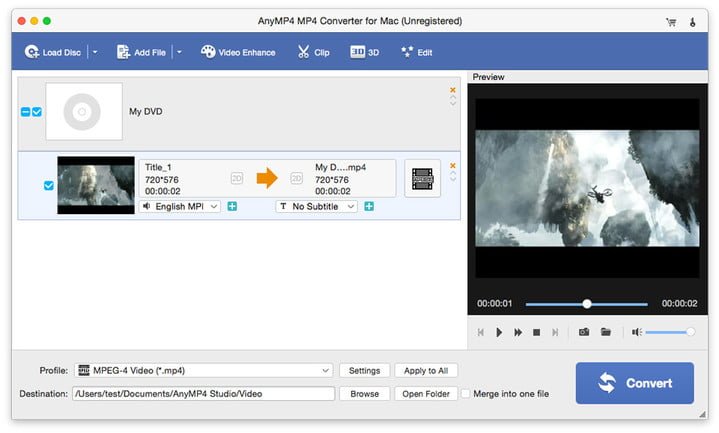
Step 2: Open the Free MP4 Converter. Click on Add Video which is in the top-left corner of the application’s window. Find the FLV file for conversion and select it.
Step 3: Now, open a drop-down menu which is next to Profile. Choose the device that you want to use for playing the MP4 file. Select a location for saving the file. Click on the Convert button.
Step 4: As the conversion gets completed, enjoy the newly-minted MP4 file.
Featured Stories

How To - Aug 03, 2023
What is the Yo-Yo test in Indian Cricket?

How To - Jul 10, 2023
Top 7 Stats Sites Every Cricket Fan Must Know

How To - Apr 27, 2023
How much does it cost to start an online casino in 2023
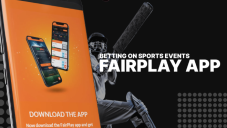
Review - Oct 17, 2022
Betting on Sports Events in the Fairplay App

How To - Oct 07, 2022
How to Run a Turnkey Casino Business in 2022?

Mobile - Aug 25, 2022
Beginners' Guide for Online Gambling in India 2022

Review - Jul 26, 2022
Roisea Crypto Exchange: Review from Experts

Review - Jul 15, 2022
WHY BETTING SIGNUP OFFERS ARE IMPORTANT FOR NEW GAMBLERS
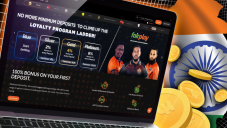
Review - Jul 06, 2022
Fairplay club in India

Mobile - Jul 05, 2022
Comments
Sort by Newest | Popular