Guide To Delete A Twitter Account On Your iPhone
Saanvi Araav - Oct 02, 2019

Here is our quick and simple guide to delete your Twitter account on web and iOS devices.
- Jack Dorsey Is Selling The First Ever Tweet For The Highest Bidder, Current Bid Is $2.5 Million
- Twitter's Swadeshi Version Tooter Went Viral Online
- How Facebook And Twitter Are Fighting Misinformation In Election
Ready to say goodbye to Twitter? Read this guide on how to remove the Twitter account from your iPad, iPhone, and web. But first of all, you might want to back up your data first.
Noted that you can still restore your Twitter account in 30 days after it was wrongfully or accidentally deleted (deactivated). If you want to keep your current email/username for another Twitter account in the future, then you might want to change them before you delete this current one.
Follow this guide to delete the Twitter account.
How To Delete Your Twitter Account On iOS
For Twitter's iOS app, follow these steps:
- From the app drawer, tap on the Twitter application on the iPad (or iPhone) to open it.
- Tap on your profile icon.
- Select Settings and privacy
- Tap on the button Accountlocates on the top.
- From the bottom of the screen, select Deactivate your account
- Go through the disclaimer message from Twitter,
- Then select Deactivate.
- Type in your password.
- Then follow the instruction to deactivate your account.
Here we have some screenshots on how to do that with the app on iOS (the mobile web version looks almost identical):

Now, here're what you'll need to do on the web:
- Go to twitter.com and log in to your account.
- Select More from the sidebar on the left.
- Select Settings and privacy
- Tap on the button Accountlocates on the top.
- From the bottom of the screen, select Deactivate your account
- Go through the disclaimer message from Twitter,
- Then select Deactivate.
- Type in your password.
- Then follow the instruction to deactivate your account.
Featured Stories

How To - Aug 03, 2023
What is the Yo-Yo test in Indian Cricket?

How To - Jul 10, 2023
Top 7 Stats Sites Every Cricket Fan Must Know

How To - Apr 27, 2023
How much does it cost to start an online casino in 2023
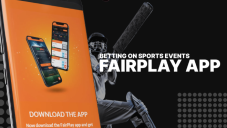
Review - Oct 17, 2022
Betting on Sports Events in the Fairplay App

How To - Oct 07, 2022
How to Run a Turnkey Casino Business in 2022?

Mobile - Aug 25, 2022
Beginners' Guide for Online Gambling in India 2022

Review - Jul 26, 2022
Roisea Crypto Exchange: Review from Experts

Review - Jul 15, 2022
WHY BETTING SIGNUP OFFERS ARE IMPORTANT FOR NEW GAMBLERS
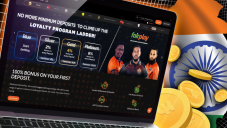
Review - Jul 06, 2022
Fairplay club in India

Mobile - Jul 05, 2022
Comments
Sort by Newest | Popular